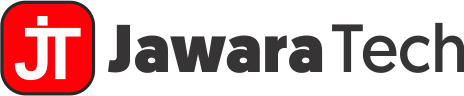Introduction
In the digital age, data loss can be catastrophic, whether it’s losing important work documents, cherished family photos, or critical business data. Fortunately, recovery software is designed to help you retrieve lost data and restore your digital life. This comprehensive guide will delve into everything you need to know about recovery software, including how it works, the best tools available, and how to choose the right solution for your needs.
Recovery software comes in many forms, from tools designed to recover deleted files to more advanced solutions that can restore an entire system after a catastrophic failure. Understanding the different types of recovery software and how they function is crucial for making an informed decision and ensuring that your data is never truly lost.
What is Recovery Software?
Recovery software refers to a variety of tools designed to recover lost, deleted, or inaccessible data from storage devices such as hard drives, SSDs, USB drives, and even smartphones. These tools can often recover data that has been accidentally deleted, corrupted due to a system crash, or made inaccessible due to a malware attack.
The core function of recovery software is to scan the storage device, locate the data, and restore it to a usable state. While some tools are specialized for specific types of recovery, such as photo recovery or partition recovery, others are more versatile and can handle a wide range of recovery scenarios.
Why You Might Need Recovery Software
There are countless scenarios where recovery software becomes essential:
- Accidental Deletion: One of the most common reasons for data loss. Whether it’s a single file or an entire folder, accidental deletion can happen to anyone. Recovery software can often recover these files, even if they’ve been deleted from the recycle bin.
- System Crashes: Operating system failures can render your data inaccessible. Recovery software can help restore the system to a previous state or recover files from the damaged drive.
- Malware Attacks: Viruses and other malicious software can corrupt or delete your data. In some cases, recovery software can retrieve these files before they are permanently lost.
- Physical Damage: Although more challenging, some advanced recovery tools can retrieve data from physically damaged drives, such as those that have suffered from water damage or mechanical failure.
- Formatting Errors: Accidentally formatting a drive can lead to the loss of all stored data. Recovery software can often reverse this process and restore the lost files.
Data loss can have serious consequences, particularly for businesses. According to a study by the National Archives & Records Administration, 93% of companies that experience a significant data loss without a recovery plan in place go out of business within one year. This statistic underscores the importance of having reliable recovery software at your disposal.
In summary, recovery software is a crucial tool for anyone who relies on digital data, whether for personal or professional use. By understanding how these tools work and the situations where they can be applied, you can protect yourself from the devastating effects of data loss.
Understanding Different Types of Recovery Software
Recovery software is a broad category encompassing various tools designed to address specific types of data loss scenarios. Understanding the different types of recovery software will help you choose the right tool for your needs. Each type has unique features and is suited to different data recovery challenges.
Data Recovery Software
Data recovery software is the most common type of recovery tool. Its primary function is to recover lost or deleted files from a storage device, such as a hard drive, SSD, or USB drive. This type of software can often retrieve files even after they have been deleted from the recycle bin or lost due to accidental formatting.
How it works: Data recovery software works by scanning the storage device for remnants of deleted files. When a file is deleted, the data itself isn’t immediately erased; instead, the space it occupies is marked as available for new data. If no new data overwrites this space, the original file can often be recovered.
Examples of data recovery software:
- Recuva: Known for its user-friendly interface, Recuva is a popular choice for recovering deleted files.
- EaseUS Data Recovery Wizard: This tool offers a comprehensive suite of features, including recovery from formatted drives and lost partitions.
- Disk Drill: Disk Drill provides powerful scanning algorithms that can recover a wide range of file types from various storage devices.
Data recovery software is particularly useful for recovering accidentally deleted files and can be a lifesaver when you need to retrieve important documents, photos, or other files that were thought to be lost forever.
System Recovery Software
System recovery software is designed to restore a computer or operating system to a previous state, typically after a system crash, malware infection, or significant software malfunction. Unlike data recovery software, which focuses on individual files, system recovery tools are more concerned with restoring the overall functionality of a computer.
How it works: System recovery software typically works by creating a “snapshot” or backup of the system at a point in time. If the system becomes unstable or crashes, the software can restore the system to this earlier state, effectively undoing any changes that led to the problem.
Examples of system recovery software:
- Windows System Restore: A built-in feature of Windows operating systems that allows users to revert their computer to a previous state without affecting personal files.
- Acronis True Image: A comprehensive backup and recovery solution that includes full system image backups and recovery options.
- Macrium Reflect: Known for its reliability, Macrium Reflect offers disk imaging and cloning features to help recover from system failures.
System recovery software is essential for maintaining the stability of your computer, particularly if you frequently install new software or make changes to your system settings.
Backup and Recovery Software
Backup and recovery software combines the functionality of data backup and data recovery into a single tool. These solutions not only help you recover lost data but also ensure that your data is regularly backed up, reducing the risk of permanent loss.
How it works: Backup and recovery software works by regularly creating copies of your files or entire system. In the event of data loss, you can restore your data from the most recent backup. Some advanced tools offer real-time backup, ensuring that changes to your files are continuously saved.
Examples of backup and recovery software:
- Backblaze: A cloud-based backup solution that automatically backs up your files and allows for easy recovery from any internet-connected device.
- Acronis True Image: In addition to system recovery, Acronis True Image also offers robust backup features, including cloud and local backups.
- Carbonite: Known for its simplicity, Carbonite offers automatic cloud backups with easy recovery options.
Having a reliable backup and recovery solution is critical for preventing data loss before it happens. Regular backups ensure that even if data is lost, a recent copy is always available for recovery.
File Recovery Software
File recovery software is a specialized type of recovery tool focused on recovering specific types of files, such as photos, documents, or videos. These tools are particularly useful for recovering files from specific scenarios, like recovering photos from a formatted SD card or retrieving a corrupted document.
How it works: File recovery software typically offers advanced scanning options tailored to the specific file types it is designed to recover. These tools can often bypass common file system issues to recover files that other types of recovery software might miss.
Examples of file recovery software:
- PhotoRec: A powerful file recovery tool that specializes in recovering lost files from digital cameras, hard disks, and CDs.
- Recoverit: Offers specialized features for recovering specific file types, such as videos or emails.
- Stellar Photo Recovery: Specifically designed to recover photos, videos, and audio files from various storage devices.
File recovery software is ideal for situations where you need to recover specific types of files, such as photos from a damaged memory card or documents from a corrupted hard drive.
How Does Recovery Software Work?
Understanding how recovery software works can help you better utilize these tools and increase the chances of successfully recovering lost data. The process typically involves scanning the storage device, analyzing the data structures, and attempting to restore the lost files.
The Technology Behind Recovery Software
Recovery software relies on complex algorithms and data scanning techniques to locate and restore lost files. When a file is deleted, its data remains on the storage device until new data overwrites it. Recovery software scans the device for traces of these files, often using different types of scans to maximize the chances of recovery.
- Quick Scan: A quick scan is typically the first step in the recovery process. It scans the storage device’s file system for recently deleted files that are still intact. Quick scans are faster but may not find files that were deleted a long time ago or those that are heavily fragmented.
- Deep Scan: A deep scan goes beyond the file system, searching for file signatures and fragments across the entire storage device. This method is slower but much more thorough, capable of recovering files that were deleted long ago or from a corrupted file system.
- Data Carving: Advanced recovery tools use data carving techniques to reconstruct files from fragmented data. This process involves scanning the raw data on the storage device, looking for file headers, footers, and other recognizable patterns, and then piecing together the data to restore the file.
Limitations of Recovery Software
While recovery software is incredibly powerful, it is not infallible. Several factors can impact the success of data recovery:
- Overwritten Data: If new data has been written to the space where the deleted file was located, recovery becomes much more difficult, if not impossible.
- Physical Damage: Recovery software can only work on functional storage devices. If the hardware is physically damaged (e.g., a broken hard drive), you may need to seek professional data recovery services.
- Corrupted File Systems: Severe file system corruption can make it challenging for recovery software to locate and restore files. In some cases, only partial recovery may be possible.
- Encryption: If the data was encrypted before being lost, recovery software might struggle to restore it unless the correct decryption keys are available.
- File Fragmentation: Files that were heavily fragmented across the storage device may be more difficult to recover, as pieces of the file may be scattered in different locations.
Despite these limitations, recovery software remains a vital tool for retrieving lost data. Acting quickly is crucial— the sooner you attempt recovery, the better the chances of success. Avoid using the affected storage device to prevent overwriting the lost data.
Key Features to Look for in Recovery Software
Choosing the right recovery software requires understanding the key features that will make the recovery process as efficient and successful as possible. Here’s a breakdown of the most important features to consider when selecting a recovery tool.
Compatibility with Devices and Operating Systems
One of the first things to check is whether the recovery software is compatible with your device and operating system. The best recovery tools are versatile and work across multiple platforms, including:
- Windows: Most recovery software is designed for Windows, but ensure the tool supports the specific version you’re using (e.g., Windows 10, Windows 11).
- Mac: Some recovery tools are designed specifically for macOS, offering features like APFS file system support.
- Linux: Fewer tools are available for Linux, but some, like TestDisk, are open-source and highly effective.
- Mobile Devices: If you need to recover data from a smartphone or tablet, make sure the software supports iOS and Android devices.
User-Friendly Interface
A user-friendly interface is crucial, especially for those who aren’t tech-savvy. Look for software with a clean, intuitive design that guides you through the recovery process step by step. Features like wizards, clear instructions, and easy-to-navigate menus can make a big difference in your experience.
File Type Support
Different types of data require different recovery methods. Ensure the software you choose supports a wide range of file types, such as:
- Documents: Word files, PDFs, Excel spreadsheets, etc.
- Media Files: Photos, videos, audio files, etc.
- Emails: Some tools can recover deleted or lost emails from Outlook or other email clients.
- Archives: ZIP, RAR, and other compressed file formats.
The more comprehensive the file type support, the better the chances of recovering all your lost data.
Scanning Options
Recovery software typically offers different scanning modes. The most common are:
- Quick Scan: A fast scan that looks for recently deleted files or files that are still mostly intact.
- Deep Scan: A more thorough scan that searches the entire storage device, useful for finding files that have been fragmented or lost due to system corruption.
Some advanced tools also offer custom scan options, allowing you to focus on specific file types or areas of the storage device.
Preview Feature
Before committing to a full recovery, it’s helpful to preview the recoverable files. This feature allows you to view files in their recoverable state, helping you decide which files to restore and ensuring that they are the correct versions.
Recovery Speed
Speed is a crucial factor, especially if you’re recovering a large amount of data. While deep scans naturally take longer, the software should still perform efficiently. Some tools allow you to pause and resume scans, which can be helpful if you need to interrupt the process.
Security and Privacy
When dealing with sensitive data, security and privacy are paramount. Look for software that guarantees your data will remain secure throughout the recovery process. Some tools offer encryption to protect your recovered files, while others ensure that no data is transmitted or stored on external servers.
Top Recovery Software Solutions in 2024
Selecting the right recovery software can be daunting, given the variety of options available. To help you make an informed decision, we’ve compiled a list of the top recovery software solutions for 2024, highlighting their key features, pros, cons, and pricing.
| Software | Key Features | Pros | Cons | Pricing |
|---|---|---|---|---|
| Recuva | User-friendly, deep scans, portable version available | Free version available, easy to use | Limited advanced features, not ideal for complex recoveries | Free, Pro version starts at $19.95 |
| EaseUS Data Recovery | Wide file type support, preview before recovery, deep scan capability | Robust scanning options, reliable, easy recovery process | Expensive, free version limited to 2GB recovery | Free, Pro version starts at $69.95 |
| Disk Drill | Advanced recovery algorithms, wide OS support, partition recovery | Comprehensive features, excellent file preview | Slower deep scan, expensive for Pro version | Free, Pro version starts at $89.00 |
| Stellar Data Recovery | Supports many file types, RAID recovery, preview available | Powerful recovery options, easy-to-navigate interface | Expensive, limited features in free version | Free, Pro version starts at $79.99 |
| Acronis True Image | System image backup, cloud backup, ransomware protection | All-in-one backup and recovery, real-time data protection | Higher price, more complex setup | Starts at $49.99/year |
In-Depth Reviews
Recuva
Recuva is an excellent choice for users looking for a straightforward recovery tool. It supports a wide range of file types and offers both quick and deep scans. The portable version means you can run it directly from a USB drive without installation, making it convenient for emergency recoveries. However, it lacks some advanced features found in more expensive software, making it less ideal for complex data recovery scenarios.
EaseUS Data Recovery Wizard
EaseUS is renowned for its reliability and ease of use. It offers comprehensive file type support and robust scanning options, including the ability to preview files before recovery. Although it’s one of the more expensive options, its powerful features make it a top choice for both beginners and advanced users. The free version is limited, which might not be enough for significant data losses.
Disk Drill
Disk Drill is known for its powerful data recovery algorithms and support for various operating systems, including Windows and macOS. It excels in recovering data from complex scenarios, such as lost partitions. However, the software’s deep scan can be slow, and the Pro version is on the pricier side.
Stellar Data Recovery
Stellar offers a strong set of features, including support for RAID recovery and a wide range of file types. The software’s intuitive interface makes it accessible even for less tech-savvy users. Its biggest drawback is the cost, as the free version is quite limited, and the paid versions are relatively expensive.
Acronis True Image
Acronis stands out for its all-in-one approach, combining backup, recovery, and ransomware protection. It’s an ideal solution for users who want comprehensive data protection. The software is more complex and requires a bit more setup, but the added features are worth it for those needing robust protection against data loss.
Free vs. Paid Recovery Software
Free recovery software can be a good starting point, especially for small-scale recoveries. However, they often come with limitations, such as restricted recovery capacity, fewer features, or slower performance. If you’re dealing with a significant data loss, investing in paid recovery software can be worth it. Paid options usually offer advanced features like deeper scans, better support for various file types, and higher recovery success rates.
Step-by-Step Guide: How to Use Recovery Software
Using recovery software effectively requires following a series of steps designed to maximize the chances of successfully recovering your lost data. Here’s a step-by-step guide to help you navigate the process.
Pre-Recovery Checklist
Before you begin the recovery process, it’s important to take certain precautions to prevent further data loss:
- Stop Using the Affected Device: Avoid writing new data to the storage device where the data loss occurred. This helps prevent overwriting the lost files, which could make recovery impossible.
- Identify the Type of Data Loss: Determine whether the loss was due to accidental deletion, system crash, virus attack, or physical damage. This will guide your choice of recovery software.
- Check for Backups: If you have a recent backup, restoring from it might be quicker and safer than using recovery software.
- Choose the Right Software: Based on the nature of your data loss, select the most appropriate recovery software. Refer to our list of top recovery software solutions for guidance.
Installation and Setup
Once you’ve chosen the right recovery software, follow these steps to install and set it up:
- Download the Software: Go to the official website of the recovery software and download the latest version.
- Install on a Separate Device: If possible, install the software on a different device or drive to avoid overwriting the lost data.
- Follow Installation Instructions: The installation process is usually straightforward. Simply follow the on-screen instructions to complete the setup.
- Configure Initial Settings: Some software may prompt you to select settings such as the type of scan you want to perform (quick or deep). Choose the settings that best match your needs.
Running a Scan
Once the software is installed and configured, you’re ready to start the recovery process:
- Launch the Software: Open the recovery software and select the drive or storage device where the data loss occurred.
- Choose the Scan Type: Decide whether to perform a quick scan (for recently deleted files) or a deep scan (for files lost due to formatting or corruption). A deep scan is more thorough but takes longer.
- Start the Scan: Click the scan button to begin the process. The software will analyze the storage device and search for recoverable files. This may take some time, especially for deep scans.
- Review the Scan Results: Once the scan is complete, the software will display a list of recoverable files. Use the preview feature to verify that the files are intact and ready for recovery.
Recovering Files
After reviewing the scan results, follow these steps to recover your lost files:
- Select the Files for Recovery: Choose the files you want to recover. If you’re recovering a large number of files, consider recovering them in batches to avoid overwhelming the software.
- Choose a Recovery Destination: Select a different drive or storage device to save the recovered files. This prevents the risk of overwriting other lost data.
- Start the Recovery Process: Click the recovery button to restore the selected files. The software will copy the files to the destination you specified.
- Verify the Recovered Files: Once the recovery process is complete, check the files to ensure they are fully functional and not corrupted.
Post-Recovery Steps
After successfully recovering your files, take the following steps to safeguard your data and prevent future loss:
- Back Up Your Data: Create regular backups of your important files to avoid the need for recovery software in the future. Consider using both local and cloud backups for added security.
- Implement Data Management Practices: Organize your files and data storage devices to reduce the risk of accidental deletion or loss.
- Monitor Your Storage Devices: Regularly check the health of your storage devices to catch potential issues early. Tools like SMART monitoring can help detect failing drives.
- Use Reliable Antivirus Software: Protect your data from malware and viruses by keeping your antivirus software up to date.
By following these steps, you can increase the chances of a successful recovery and minimize the risk of future data loss.
Common Issues and Troubleshooting in Recovery Software
While recovery software is incredibly useful, you might encounter some challenges during the recovery process. Knowing how to troubleshoot these issues can make the difference between a successful recovery and further data loss.
Why Recovery Software Sometimes Fails
Recovery software can fail for several reasons, some of which are beyond your control. Common causes include:
- Overwritten Data: If new data has been written over the space where your lost files were stored, recovery is often impossible. This is why it’s crucial to stop using the affected device immediately after data loss.
- Severe File System Corruption: If the file system is too damaged, the software may not be able to locate or reconstruct the lost files.
- Physical Damage to the Storage Device: Recovery software can’t fix physical damage. If your hard drive or storage device is physically damaged, professional data recovery services might be necessary.
- Incomplete Scans: Sometimes, the software might not scan the entire storage device, especially if it’s interrupted or if the device has bad sectors.
Troubleshooting Tips
Here are some troubleshooting tips to overcome common issues with recovery software:
- Run Multiple Scans: If the first scan doesn’t recover your files, try running a deep scan or using a different recovery tool. Sometimes, different software uses different algorithms that might have better luck with certain types of data loss.
- Use a Different Computer: If possible, connect the affected storage device to another computer and try running the recovery software there. This can rule out any issues with your current system’s setup.
- Check for Software Updates: Ensure your recovery software is up to date. Developers frequently release updates that improve compatibility and fix bugs.
- Recover Files in Batches: If you’re recovering a large number of files, try doing it in smaller batches. This can reduce the strain on the software and help prevent crashes.
- Seek Professional Help: If your data is extremely important and the software isn’t working, consider contacting a professional data recovery service. They have specialized tools and techniques for recovering data from damaged or corrupted drives.
Conclusion: Choosing the Right Recovery Software
Selecting the right recovery software is crucial for successfully retrieving your lost data. With so many options available, it’s important to understand your specific needs and the type of data loss you’re dealing with. Whether you’re recovering deleted files, restoring a crashed system, or retrieving data from a damaged storage device, there’s a recovery solution out there that can help.
Key takeaways:
- Assess Your Data Loss: Determine the cause of your data loss and choose a recovery tool that is best suited to address that specific issue.
- Consider Key Features: Look for compatibility, ease of use, file type support, and scanning options when selecting recovery software.
- Invest in Quality Software: While free tools can be useful, investing in paid recovery software often provides more reliable results and advanced features.
- Act Quickly: The sooner you use recovery software after data loss, the higher the chances of successful recovery.
By understanding the ins and outs of recovery software and following best practices, you can minimize the impact of data loss and safeguard your valuable information.