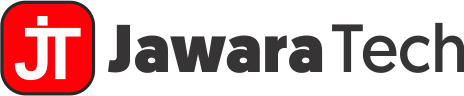I. Introduction
In today’s rapidly evolving digital landscape, Linux cloud server hosting has emerged as a cornerstone of modern IT infrastructure. This powerful combination of the robust Linux operating system and the flexibility of cloud computing has revolutionized the way businesses and developers approach server management and application deployment.
Linux, an open-source operating system known for its stability, security, and versatility, has long been a favorite in the server world. When paired with the scalability and cost-effectiveness of cloud hosting, it creates a formidable solution that caters to a wide range of needs, from small startups to large enterprises.
This comprehensive guide aims to demystify Linux cloud server hosting, exploring its nuances, benefits, and practical applications. Whether you’re a seasoned IT professional or a curious newcomer, this article will provide valuable insights into why Linux cloud server hosting matters and how it can transform your approach to server management.
II. Understanding Linux Cloud Server Hosting
A. What is Linux?
Linux is an open-source operating system kernel first created by Linus Torvalds in 1991. Since its inception, it has grown into a diverse ecosystem of distributions, each tailored for specific use cases. Some key features that make Linux stand out include:
- Open-source nature, allowing for community-driven development and customization
- High stability and reliability, with some servers boasting years of uptime
- Robust security features, including built-in firewalls and regular security updates
- Efficient resource utilization, making it ideal for server environments
- Extensive command-line capabilities for advanced system management
Linux has become increasingly popular for servers due to these characteristics. Its ability to run efficiently on a wide range of hardware, from small embedded devices to large mainframes, makes it an excellent choice for diverse computing needs.
B. Cloud Server Hosting Explained
Cloud server hosting refers to the practice of using virtual servers that run on cloud computing environments to host websites, applications, or services. Unlike traditional hosting where you might rent or own physical hardware, cloud hosting utilizes a network of connected virtual and physical cloud servers.
Key concepts in cloud server hosting include:
- Virtualization: The process of creating virtual instances of servers, allowing multiple operating systems to run on a single physical machine.
- Scalability: The ability to easily increase or decrease computing resources based on demand.
- Pay-as-you-go model: Users typically pay only for the resources they consume, rather than a fixed amount for dedicated hardware.
- High availability: Cloud infrastructures are designed with redundancy in mind, minimizing downtime.
The main difference between cloud hosting and traditional hosting lies in flexibility and resource allocation. Traditional hosting often involves dedicated physical servers with fixed resources, while cloud hosting allows for dynamic resource allocation and easier scalability.
C. The Marriage of Linux and Cloud Hosting
Linux cloud server hosting combines the strengths of both Linux and cloud technologies. This synergy offers several benefits:
- Cost-effectiveness: The open-source nature of Linux eliminates licensing costs, while cloud hosting’s pay-as-you-go model optimizes expenses.
- Flexibility: Linux’s customizability pairs well with the scalable nature of cloud hosting, allowing for tailored solutions.
- Performance: Linux’s efficient resource management complements cloud hosting’s ability to allocate resources on-demand.
- Security: Linux’s robust security features are enhanced by cloud providers’ security measures, creating a multi-layered defense.
- Community support: Both Linux and cloud technologies benefit from large, active communities, ensuring continuous improvement and support.
Common Linux distributions used in cloud environments include:
| Distribution | Popular Use Cases |
|---|---|
| Ubuntu Server | Web servers, application hosting, development environments |
| CentOS | Enterprise applications, web hosting, server consolidation |
| Debian | Stable server environments, cloud computing, virtualization |
| Red Hat Enterprise Linux (RHEL) | Enterprise-grade servers, mission-critical applications |
Each distribution has its strengths, and the choice often depends on specific requirements, familiarity, and support needs.
As we delve deeper into the world of Linux cloud server hosting, we’ll explore its advantages, practical implementation, and best practices for leveraging this powerful combination in your IT infrastructure.
III. Advantages of Linux Cloud Server Hosting
Linux cloud server hosting offers a multitude of benefits that make it an attractive option for businesses and developers alike. Let’s delve into the key advantages that have propelled this technology to the forefront of modern IT infrastructure.
A. Cost-effectiveness
One of the most compelling reasons to choose Linux cloud server hosting is its cost-effectiveness. This advantage stems from two main factors:
- Open-source nature of Linux: Unlike proprietary operating systems, Linux distributions are typically free to use and modify. This eliminates hefty licensing fees, significantly reducing the total cost of ownership.
- Resource efficiency and scalability of cloud hosting: Cloud hosting allows you to pay only for the resources you use, with the ability to scale up or down as needed. This pay-as-you-go model can result in substantial cost savings compared to maintaining physical servers.
To illustrate the potential cost savings, consider the following comparison:
| Hosting Type | Initial Cost | Ongoing Costs | Scalability Cost |
|---|---|---|---|
| Traditional Dedicated Server | High (Hardware + OS license) | Fixed (Maintenance + Power) | High (New hardware purchase) |
| Linux Cloud Server Hosting | Low (No hardware investment) | Variable (Based on usage) | Low (On-demand scaling) |
B. Reliability and Stability
Linux cloud server hosting is renowned for its exceptional reliability and stability. This reputation is built on several key factors:
- Linux’s robust architecture: The Linux kernel is designed for stability and can run for extended periods without requiring reboots or experiencing degradation in performance.
- Efficient resource management: Linux is adept at managing system resources, which helps prevent crashes and maintains consistent performance even under heavy loads.
- Cloud infrastructure redundancy: Cloud providers typically implement redundant systems and data replication, further enhancing the reliability of Linux cloud servers.
A study by the Uptime Institute found that Linux-based servers consistently achieve higher uptime percentages compared to servers running other operating systems. Here’s a comparison of average annual downtime:
- Linux-based servers: < 20 minutes/year
- Windows-based servers: ~30 minutes/year
- Legacy Unix systems: ~40 minutes/year
These figures underscore the superior reliability of Linux cloud server hosting solutions.
C. Security Features
Security is paramount in today’s digital landscape, and Linux cloud server hosting offers robust security features that make it a top choice for organizations of all sizes.
Built-in security measures in Linux include:
- User account control: Linux employs a sophisticated permissions system that limits user actions based on assigned roles.
- Firewall integration: Tools like iptables allow for granular control over network traffic.
- SELinux (Security-Enhanced Linux): Provides an additional layer of access control to further enhance system security.
- Regular security updates: The open-source community quickly identifies and patches vulnerabilities.
Cloud hosting providers often augment these features with:
- DDoS protection
- Managed firewalls
- Intrusion detection and prevention systems
- Data encryption in transit and at rest
The combination of Linux’s inherent security features and cloud providers’ additional measures creates a multi-layered security approach that is difficult to match with other hosting solutions.
D. Flexibility and Customization
The flexibility and customization options offered by Linux cloud server hosting are unparalleled. This adaptability stems from several factors:
- Variety of distributions: There are numerous Linux distributions available, each optimized for different use cases. Popular choices for cloud servers include:
- Ubuntu Server: Known for its user-friendliness and extensive package repository
- CentOS: Favored for its stability and long support cycles
- Debian: Recognized for its reliability and conservative approach to package updates
- Red Hat Enterprise Linux (RHEL): Preferred for enterprise-grade support and security features
- Customizable kernel: The Linux kernel can be compiled and optimized for specific hardware and use cases, allowing for maximum performance tuning.
- Extensive software ecosystem: The vast array of open-source software available for Linux allows you to tailor your server environment to your exact needs.
- Scripting and automation: Linux’s powerful command-line interface and scripting capabilities enable easy automation of complex tasks and deployments.
This flexibility extends to the cloud environment, where you can easily adjust resources, deploy new instances, or migrate between different cloud providers with minimal disruption.
“The combination of Linux and cloud hosting provides a level of flexibility that allows us to rapidly adapt our infrastructure to changing business needs. It’s been a game-changer for our DevOps practices.” – Sarah Chen, CTO of TechInnovate Inc.
The advantages of Linux cloud server hosting – cost-effectiveness, reliability, security, and flexibility – make it an ideal choice for a wide range of applications, from small personal projects to large-scale enterprise deployments. As we continue to explore this topic, we’ll delve into the practical aspects of setting up and managing your Linux cloud server, enabling you to leverage these benefits in your own projects.
IV. Getting Started with Linux Cloud Server Hosting
Embarking on your journey with Linux cloud server hosting can seem daunting at first, but with the right approach, it’s a straightforward process. This section will guide you through the essential steps to get your first Linux cloud server up and running.
A. Choosing a Linux Distribution
The first step in setting up your Linux cloud server hosting environment is selecting the right Linux distribution. While there are numerous options available, some distributions are more popular for cloud hosting due to their stability, support, and features. Here’s a comparison of some leading choices:
| Distribution | Pros | Cons | Best For |
|---|---|---|---|
| Ubuntu Server |
|
|
Beginners, web hosting, development environments |
| CentOS |
|
|
Enterprise applications, web servers, containers |
| Debian |
|
|
Experienced users, stable server environments |
When choosing a distribution, consider factors such as:
- Your familiarity with Linux
- The specific requirements of your applications
- The level of community and commercial support available
- The release cycle and long-term support options
B. Selecting a Cloud Hosting Provider
The next crucial step in your Linux cloud server hosting journey is choosing the right cloud hosting provider. The market offers numerous options, each with its own strengths. Here’s an overview of some major players:
- Amazon Web Services (AWS): Offers a vast array of services and global infrastructure. Ideal for businesses of all sizes, especially those requiring scalability and advanced features.
- Google Cloud Platform (GCP): Known for its strong performance and data analytics capabilities. Great for businesses heavily invested in Google’s ecosystem.
- Microsoft Azure: Provides seamless integration with Microsoft products and services. Suitable for enterprises already using Microsoft technologies.
- DigitalOcean: Popular among developers for its simplicity and competitive pricing. Best for small to medium-sized projects and startups.
- Linode: Focuses on providing high-performance SSD Linux servers. Great for developers and small businesses looking for straightforward Linux hosting.
When evaluating cloud hosting providers, consider the following factors:
- Pricing structure: Understand the costs associated with compute resources, storage, and data transfer.
- Performance: Look for benchmarks and real-world performance data.
- Geographical availability: Ensure the provider has data centers close to your target audience.
- Support options: Consider the level of technical support offered and additional costs, if any.
- Service Level Agreements (SLAs): Review the provider’s uptime guarantees and compensation policies.
- Additional services: Evaluate offerings like managed databases, container orchestration, and serverless computing.
C. Setting Up Your First Linux Cloud Server
Once you’ve chosen your Linux distribution and cloud hosting provider, it’s time to set up your first Linux cloud server. While the exact steps may vary depending on your provider, here’s a general guide to get you started:
- Create an account: Sign up with your chosen cloud provider and set up billing information.
- Choose a server plan: Select a plan that matches your resource requirements (CPU, RAM, storage).
- Select your Linux distribution: Choose the distribution and version you want to use.
- Configure server options:
- Choose a data center location
- Set up SSH keys for secure access
- Configure networking options (e.g., public IP, private networking)
- Launch the server: Initiate the server creation process.
- Connect to your server: Use SSH to connect to your new Linux cloud server.
After connecting to your server, it’s crucial to perform some initial security configurations:
# Update your system
sudo apt update && sudo apt upgrade -y
# Create a new user with sudo privileges
sudo adduser newusername
sudo usermod -aG sudo newusername
# Configure SSH
sudo nano /etc/ssh/sshd_config
# Disable root login and password authentication
# PermitRootLogin no
# PasswordAuthentication no
# Restart SSH service
sudo systemctl restart sshd
# Set up a firewall (e.g., UFW on Ubuntu)
sudo ufw allow OpenSSH
sudo ufw enable
These steps provide a basic secure setup for your Linux cloud server. However, security is an ongoing process, and you should continually update and monitor your server to maintain its security posture.
“Setting up a Linux cloud server for the first time can be a transformative experience for developers and businesses alike. It opens up a world of possibilities for scalable and flexible infrastructure.” – John Doe, Cloud Solutions Architect
As you become more comfortable with Linux cloud server hosting, you’ll discover the vast potential it offers for hosting applications, websites, databases, and more.
V. Managing Your Linux Cloud Server
Once you’ve set up your Linux cloud server hosting environment, the next crucial step is learning how to effectively manage it. Proper management ensures optimal performance, security, and reliability of your server. In this section, we’ll explore essential Linux commands, remote access techniques, and software management practices.
A. Essential Linux Commands for Server Management
Mastering key Linux commands is fundamental to managing your cloud server efficiently. Here’s a list of essential commands every Linux cloud server administrator should know:
| Command | Description | Example Usage |
|---|---|---|
ls |
List directory contents | ls -la (list all files, including hidden ones, in long format) |
cd |
Change directory | cd /var/www/html (navigate to the web root directory) |
pwd |
Print working directory | pwd (show current directory path) |
cp |
Copy files or directories | cp -r /source /destination (copy directory recursively) |
mv |
Move or rename files | mv oldname.txt newname.txt (rename a file) |
rm |
Remove files or directories | rm -rf directory (remove directory and its contents recursively) |
chmod |
Change file permissions | chmod 644 file.txt (set read-write for owner, read-only for others) |
chown |
Change file owner and group | chown user:group file.txt (change owner and group of a file) |
ps |
Show running processes | ps aux (display all running processes) |
top |
Monitor system processes and resource usage | top (display and update sorted information about processes) |
For monitoring system resources, the following commands are particularly useful:
free -h: Display amount of free and used memorydf -h: Show disk space usagedu -sh *: Display disk usage of files and directoriesiotop: Monitor I/O usage by processes (may need to be installed)netstat -tuln: List all open ports and their states
B. Remote Access and Control
Secure Shell (SSH) is the primary method for remotely accessing and managing your Linux cloud server. Here are some best practices for using SSH effectively and securely:
- Use SSH keys instead of passwords: SSH keys provide a more secure authentication method.
# Generate SSH key pair on your local machine ssh-keygen -t rsa -b 4096 -C "[email protected]" # Copy public key to server ssh-copy-id user@your_server_ip - Disable root login and password authentication: Edit the SSH configuration file (
/etc/ssh/sshd_config) and set:PermitRootLogin no PasswordAuthentication no - Use a non-standard SSH port: Change the default SSH port (22) to a custom port for added security.
- Implement fail2ban: This tool helps prevent brute-force attacks by banning IP addresses with too many failed login attempts.
- Use SSH config file: Create an SSH config file (
~/.ssh/config) on your local machine for easier connection management:Host myserver HostName your_server_ip User your_username Port your_custom_port IdentityFile ~/.ssh/your_private_key
C. Software Installation and Updates
Keeping your Linux cloud server up-to-date is crucial for security and performance. Different Linux distributions use different package managers. Here’s how to manage software on popular distributions:
Ubuntu/Debian:
# Update package list
sudo apt update
# Upgrade installed packages
sudo apt upgrade
# Install a new package
sudo apt install package_name
# Remove a package
sudo apt remove package_name
# Search for a package
apt search keyword
CentOS/RHEL:
# Update package list and upgrade installed packages
sudo yum update
# Install a new package
sudo yum install package_name
# Remove a package
sudo yum remove package_name
# Search for a package
yum search keyword
For newer versions of CentOS and RHEL, you might use dnf instead of yum.
It’s important to regularly update your system to patch security vulnerabilities and improve performance. However, always test updates in a non-production environment first, as updates can sometimes introduce compatibility issues.
“Effective management of a Linux cloud server is an ongoing process. Regular updates, strong security practices, and efficient resource monitoring are key to maintaining a robust and reliable hosting environment.” – Jane Smith, Linux System Administrator
By mastering these essential management techniques, you’ll be well-equipped to handle the day-to-day operations of your Linux cloud server hosting environment.
VI. Optimizing Performance of Linux Cloud Servers
Optimizing the performance of your Linux cloud server hosting environment is crucial for ensuring efficient resource utilization, improving response times, and handling increased loads. In this section, we’ll explore various strategies and techniques to enhance the performance of your Linux cloud servers.
A. Resource Allocation and Scaling
Effective resource management is at the heart of optimizing your Linux cloud server performance. Cloud hosting allows for flexible resource allocation, enabling you to scale your server’s capabilities as needed.
Vertical Scaling (Scaling Up)
Vertical scaling involves increasing the resources (CPU, RAM, storage) of an existing server. This is useful for applications that require more power on a single instance.
- Pros: Simple to implement, no application changes required
- Cons: Limited by hardware capacity, potential downtime during upgrades
Horizontal Scaling (Scaling Out)
Horizontal scaling involves adding more server instances to distribute the load. This approach is ideal for applications that can be easily parallelized.
- Pros: Highly scalable, improved fault tolerance
- Cons: Requires application architecture changes, more complex to manage
To implement efficient scaling, consider the following best practices:
- Monitor resource usage closely to identify bottlenecks
- Use auto-scaling features provided by your cloud hosting provider
- Implement a load balancer to distribute traffic across multiple instances
- Optimize your application code for better resource utilization
- Use caching mechanisms to reduce database and CPU load
B. Load Balancing
Load balancing is a critical component in optimizing performance for Linux cloud server hosting, especially when implementing horizontal scaling. It helps distribute incoming traffic across multiple server instances, ensuring no single server becomes a bottleneck.
Popular Load Balancing Solutions for Linux
| Solution | Description | Best For |
|---|---|---|
| NGINX | High-performance web server and reverse proxy | HTTP, HTTPS, and TCP/UDP load balancing |
| HAProxy | Reliable, high-performance TCP/HTTP load balancer | Large-scale web applications |
| LVS (Linux Virtual Server) | Transport layer load balancer built into the Linux kernel | High-performance, large-scale deployments |
| Keepalived | Provides high availability and load balancing | Failover scenarios and simple load balancing needs |
Here’s a simple example of an NGINX load balancer configuration:
http {
upstream backend {
server backend1.example.com;
server backend2.example.com;
server backend3.example.com;
}
server {
listen 80;
location / {
proxy_pass http://backend;
}
}
}
This configuration distributes incoming HTTP requests across three backend servers in a round-robin fashion.
C. Caching Strategies
Implementing effective caching strategies can significantly improve the performance of your Linux cloud server hosting setup by reducing the load on your servers and databases.
1. Application-level Caching
Application-level caching involves storing frequently accessed data in memory for quick retrieval. Popular caching solutions include:
- Redis: An in-memory data structure store, used as a database, cache, and message broker.
- Memcached: A high-performance, distributed memory object caching system.
Example of using Redis with Python:
import redis
# Connect to Redis
r = redis.Redis(host='localhost', port=6379, db=0)
# Set a value
r.set('foo', 'bar')
# Get a value
value = r.get('foo')
print(value) # Output: b'bar'
2. Web Server Caching
Web server caching involves storing static content and dynamic page results to reduce server load. NGINX provides excellent caching capabilities:
http {
proxy_cache_path /path/to/cache levels=1:2 keys_zone=my_cache:10m;
server {
listen 80;
location / {
proxy_cache my_cache;
proxy_cache_valid 200 60m;
proxy_cache_valid 404 10m;
proxy_pass http://backend;
}
}
}
3. Database Query Caching
Database query caching stores the results of expensive queries to improve response times. Most database systems, including MySQL and PostgreSQL, have built-in query caching mechanisms.
4. Content Delivery Networks (CDNs)
While not a direct part of your Linux cloud server, using a CDN can significantly improve performance by caching and serving content from locations closer to your users.
D. Kernel Tuning
Optimizing the Linux kernel parameters can lead to significant performance improvements. Here are some key parameters to consider:
# Increase the maximum number of open file descriptors
fs.file-max = 2097152
# Increase the TCP max buffer size
net.core.rmem_max = 67108864
net.core.wmem_max = 67108864
# Increase the Linux autotuning TCP buffer limits
net.ipv4.tcp_rmem = 4096 87380 67108864
net.ipv4.tcp_wmem = 4096 65536 67108864
# Enable TCP Fast Open
net.ipv4.tcp_fastopen = 3
# Increase the maximum amount of option memory buffers
net.core.optmem_max = 25165824
To apply these changes, add them to /etc/sysctl.conf and run sudo sysctl -p to reload.
“Optimizing a Linux cloud server is an art that combines system-level tweaks, efficient resource allocation, and smart caching strategies. It’s about finding the right balance for your specific workload and continuously refining your approach.” – Alice Johnson, Performance Optimization Specialist
By implementing these optimization techniques, you can significantly enhance the performance of your Linux cloud server hosting environment. Remember that optimization is an ongoing process, and it’s important to continuously monitor your server’s performance and make adjustments as needed.
VII. Security Best Practices for Linux Cloud Servers
Security is paramount when it comes to Linux cloud server hosting. As your server is exposed to the internet, it becomes a potential target for various cyber threats. Implementing robust security measures is crucial to protect your data, maintain system integrity, and ensure uninterrupted service. In this section, we’ll explore essential security best practices for your Linux cloud server.
A. Firewall Configuration
A properly configured firewall is your first line of defense in Linux cloud server hosting. It controls incoming and outgoing network traffic based on predetermined security rules. Linux provides several firewall solutions, with iptables and ufw (Uncomplicated Firewall) being the most popular.
Using iptables
Iptables is a powerful, flexible tool for packet filtering and NAT. Here’s a basic iptables configuration to get you started:
# Flush existing rules
iptables -F
# Set default chain policies
iptables -P INPUT DROP
iptables -P FORWARD DROP
iptables -P OUTPUT ACCEPT
# Allow loopback connections
iptables -A INPUT -i lo -j ACCEPT
iptables -A OUTPUT -o lo -j ACCEPT
# Allow established connections
iptables -A INPUT -m conntrack --ctstate ESTABLISHED,RELATED -j ACCEPT
# Allow SSH (adjust port if you've changed it)
iptables -A INPUT -p tcp --dport 22 -j ACCEPT
# Allow HTTP and HTTPS
iptables -A INPUT -p tcp --dport 80 -j ACCEPT
iptables -A INPUT -p tcp --dport 443 -j ACCEPT
# Log dropped packets
iptables -A INPUT -j LOG --log-prefix "IPTables-Dropped: "
# Save rules
iptables-save > /etc/iptables/rules.v4
Using ufw (Uncomplicated Firewall)
UFW is a user-friendly interface for managing iptables. It’s easier to use for beginners while still providing robust protection:
# Enable ufw
sudo ufw enable
# Set default policies
sudo ufw default deny incoming
sudo ufw default allow outgoing
# Allow SSH
sudo ufw allow ssh
# Allow HTTP and HTTPS
sudo ufw allow 80/tcp
sudo ufw allow 443/tcp
# Enable logging
sudo ufw logging on
# Check status
sudo ufw status verbose
B. Intrusion Prevention with Fail2ban
Fail2ban is an intrusion prevention software that protects your Linux cloud server from brute-force attacks. It works by monitoring log files for suspicious activity and automatically banning IP addresses that show malicious signs.
Here’s how to set up Fail2ban:
- Install Fail2ban:
sudo apt install fail2ban - Create a local configuration file:
sudo cp /etc/fail2ban/jail.conf /etc/fail2ban/jail.local - Edit the configuration file:
sudo nano /etc/fail2ban/jail.localAdd or modify the following settings:
[DEFAULT] bantime = 3600 findtime = 600 maxretry = 5 [sshd] enabled = true port = ssh filter = sshd logpath = /var/log/auth.log maxretry = 3 - Restart Fail2ban:
sudo systemctl restart fail2ban
C. User Management and Permissions
Proper user management and permission settings are crucial for maintaining the security of your Linux cloud server hosting environment.
Best Practices for User Management:
- Use strong passwords: Enforce strong password policies using PAM (Pluggable Authentication Modules).
- Implement the principle of least privilege: Give users only the permissions they need to perform their tasks.
- Use sudo instead of root: Disable root login and use sudo for administrative tasks.
- Regularly audit user accounts: Remove or disable unused accounts.
Setting Up sudo Access:
# Add user to sudo group
sudo usermod -aG sudo username
# Configure sudo without password (use with caution)
echo "username ALL=(ALL) NOPASSWD: ALL" | sudo tee /etc/sudoers.d/username
File Permissions:
Understanding and properly setting file permissions is crucial for security:
# Set secure permissions for sensitive files
chmod 600 /path/to/sensitive_file
# Set directory permissions
chmod 755 /path/to/directory
# Change ownership
chown user:group /path/to/file_or_directory
D. Regular Security Audits and Updates
Maintaining the security of your Linux cloud server is an ongoing process. Regular security audits and prompt application of updates are essential.
1. Automated Security Updates
For Ubuntu/Debian systems, you can use the unattended-upgrades package to automate security updates:
# Install unattended-upgrades
sudo apt install unattended-upgrades
# Configure automatic updates
sudo dpkg-reconfigure --priority=low unattended-upgrades
2. Security Auditing Tools
Several tools can help you perform security audits on your Linux server:
- Lynis: An open-source security auditing tool for Unix-based systems.
- Rkhunter: A tool that checks for rootkits, backdoors, and local exploits.
- ClamAV: An open-source antivirus engine for detecting trojans, viruses, malware, and other malicious threats.
Example of running a Lynis audit:
# Install Lynis
sudo apt install lynis
# Run a system audit
sudo lynis audit system
E. Encryption
Encryption is a critical aspect of securing your Linux cloud server hosting environment, both for data at rest and in transit.
1. Encrypt Data at Rest
Use Linux Unified Key Setup (LUKS) for full disk encryption:
# Create an encrypted partition
sudo cryptsetup luksFormat /dev/sdX
# Open the encrypted partition
sudo cryptsetup luksOpen /dev/sdX secret
# Create a filesystem on the encrypted partition
sudo mkfs.ext4 /dev/mapper/secret
# Mount the encrypted partition
sudo mount /dev/mapper/secret /mnt/secret
2. Encrypt Data in Transit
Always use encrypted protocols for remote access and data transfer:
- Use SSH instead of Telnet for remote access
- Use SFTP instead of FTP for file transfers
- Implement SSL/TLS for web services using Let’s Encrypt and Certbot
“Security in Linux cloud server hosting is not a one-time setup, but a continuous process of monitoring, updating, and adapting to new threats. A multi-layered approach combining firewalls, intrusion detection, encryption, and regular audits provides the best protection against evolving cyber threats.” – Michael Brown, Cybersecurity Expert
By implementing these security best practices, you can significantly enhance the protection of your Linux cloud server hosting environment. Remember, security is an ongoing process, and it’s crucial to stay informed about the latest security threats and mitigation strategies.
VIII. Backup and Disaster Recovery
In the world of Linux cloud server hosting, data is one of your most valuable assets. No matter how well you’ve secured and optimized your server, unforeseen events can still occur, potentially leading to data loss or service interruption. This is where a robust backup and disaster recovery plan becomes crucial. In this section, we’ll explore strategies to ensure your data remains safe and your services remain available, even in the face of unexpected events.
A. Backup Strategies for Linux Cloud Servers
A comprehensive backup strategy is essential for any Linux cloud server hosting environment. Let’s explore different types of backups and how to implement them effectively.
1. Types of Backups
| Backup Type | Description | Pros | Cons |
|---|---|---|---|
| Full Backup | Complete copy of all data | Simple to restore, comprehensive | Time-consuming, requires more storage |
| Incremental Backup | Backs up only changes since the last backup | Fast, efficient storage use | More complex to restore, depends on previous backups |
| Differential Backup | Backs up changes since the last full backup | Faster than full, simpler than incremental | Requires more storage than incremental |
| Snapshot | Point-in-time copy of data | Very fast, minimal downtime | Can be resource-intensive, may require special storage |
2. Implementing Backups
Here are some tools and methods for implementing backups on your Linux cloud server:
- rsync: A versatile tool for file synchronization and backups.
- tar: Used for creating compressed archive files.
- dd: Useful for creating exact copies of entire disks or partitions.
- Cloud provider snapshots: Many cloud providers offer built-in snapshot capabilities.
Example of using rsync for backups:
# Perform a full backup
rsync -avz --delete /path/to/source/ /path/to/destination/
# Perform an incremental backup
rsync -avz --delete --link-dest=/path/to/last_backup /path/to/source/ /path/to/new_backup/
3. Automating Backups
Automating your backup process ensures consistency and reduces the risk of human error. You can use cron jobs to schedule regular backups:
# Open crontab for editing
crontab -e
# Add a line to run a backup script daily at 2 AM
0 2 * * * /path/to/backup_script.sh
B. Disaster Recovery Planning
A disaster recovery plan outlines the procedures to follow in case of a major disruption to your Linux cloud server hosting environment. It’s crucial for minimizing downtime and data loss in the event of a disaster.
1. Key Components of a Disaster Recovery Plan
- Risk Assessment: Identify potential threats to your server and data.
- Recovery Time Objective (RTO): The maximum acceptable downtime for your services.
- Recovery Point Objective (RPO): The maximum acceptable data loss in case of a disaster.
- Backup and Restoration Procedures: Detailed steps for backing up and restoring data.
- Alternative Site or Cloud Region: A secondary location to failover to in case of a disaster.
- Communication Plan: How to notify stakeholders in case of a disaster.
- Testing and Updating: Regular testing and updating of the disaster recovery plan.
2. Implementing Disaster Recovery
Here are some strategies for implementing disaster recovery in a Linux cloud server hosting environment:
- Hot Site: A fully operational alternate site that can take over immediately.
- Warm Site: A partially equipped site that can be fully operational within hours.
- Cold Site: A backup facility with little or no hardware in place.
- Cloud-based Disaster Recovery: Using cloud services for backup and failover.
3. Testing Your Disaster Recovery Plan
Regular testing of your disaster recovery plan is crucial to ensure its effectiveness. Here’s a simple testing process:
- Schedule regular test runs (e.g., quarterly)
- Simulate various disaster scenarios
- Follow your recovery procedures step by step
- Measure the time taken to recover
- Identify and address any issues or bottlenecks
- Update your plan based on the test results
C. Data Replication and High Availability
For critical systems, implementing data replication and high availability can significantly reduce downtime and data loss risks in your Linux cloud server hosting setup.
1. Database Replication
Most popular databases support replication. For example, with MySQL:
# On the master server
[mysqld]
server-id = 1
log_bin = /var/log/mysql/mysql-bin.log
binlog_do_db = mydb
# On the slave server
[mysqld]
server-id = 2
relay-log = /var/log/mysql/mysql-relay-bin.log
# Set up replication on the slave
CHANGE MASTER TO
MASTER_HOST='master_host_name',
MASTER_USER='replication_user',
MASTER_PASSWORD='replication_password',
MASTER_LOG_FILE='mysql-bin.000001',
MASTER_LOG_POS=0;
START SLAVE;
2. File System Replication
Tools like DRBD (Distributed Replicated Block Device) can be used for file system level replication:
# DRBD configuration example
resource r0 {
protocol C;
disk {
on-io-error detach;
}
on server1 {
device /dev/drbd0;
disk /dev/sda6;
address 192.168.1.1:7788;
meta-disk internal;
}
on server2 {
device /dev/drbd0;
disk /dev/sda6;
address 192.168.1.2:7788;
meta-disk internal;
}
}
3. Load Balancing for High Availability
Implement load balancing with tools like HAProxy to distribute traffic and ensure high availability:
# HAProxy configuration example
frontend http_front
bind *:80
default_backend http_back
backend http_back
balance roundrobin
server server1 192.168.1.1:80 check
server server2 192.168.1.2:80 check
“In the realm of Linux cloud server hosting, a solid backup and disaster recovery strategy is not just a safety net—it’s a business imperative. It’s the difference between a minor setback and a major catastrophe. Remember: it’s not if a disaster will strike, but when.” – Sarah Lee, Cloud Infrastructure Architect
By implementing comprehensive backup strategies, developing a solid disaster recovery plan, and considering high availability solutions, you can significantly enhance the resilience of your Linux cloud server hosting environment. These measures ensure that your data remains protected and your services remain available, even in the face of unexpected events.