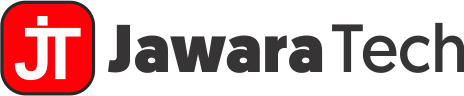Streamline Your Updates and Enhance System Security
In today’s fast-paced digital landscape, keeping your systems up-to-date and secure is paramount. With a multitude of software and applications running on your network, managing patches and updates can be a daunting task. That’s where Windows Server Update Services (WSUS) steps in, offering a streamlined solution for patch management. In this comprehensive guide, we delve into the world of patch management with WSUS, providing you with the knowledge and tools to effectively streamline your updates and enhance system security.
Whether you’re an IT administrator responsible for maintaining a large network or a small business owner looking to boost your organization’s security, this guide is for you. We’ll walk you through the process of setting up WSUS, configuring it to meet your specific needs, and automating the patching process. We’ll also explore best practices for managing patches, ensuring that your systems are always protected from vulnerabilities. From understanding the patch life cycle to troubleshooting common issues, this guide covers it all.
Don’t let outdated software compromise your system’s security. Join us as we unlock the power of WSUS and take control of your patch management process.
What is WSUS (Windows Server Update Services)?
Windows Server Update Services (WSUS) is a powerful Microsoft tool that enables IT administrators to efficiently manage and deploy software updates and patches across their organization’s network. As the digital landscape continues to evolve, with an ever-increasing number of software applications and operating systems running on various devices, the need for a centralized and streamlined patch management solution has become paramount. WSUS addresses this need by providing a comprehensive platform for managing the distribution of updates, ensuring that all systems within the network are kept up-to-date and secure.
At its core, WSUS serves as a local update server, allowing organizations to host and distribute software updates from Microsoft, as well as third-party applications, to their end-users. This approach offers several advantages over relying solely on Microsoft’s online update services, such as increased control, reduced bandwidth consumption, and the ability to test and approve updates before deployment. By leveraging WSUS, IT teams can tailor the update process to align with their organization’s specific needs, policies, and security requirements.
WSUS is a versatile tool that can be integrated into a wide range of IT environments, from small businesses to large enterprises. It seamlessly integrates with the Windows operating system and various Microsoft products, making it a natural choice for organizations that heavily rely on Microsoft technologies. With its intuitive management console and robust set of features, WSUS empowers IT administrators to streamline the patch management lifecycle, reduce the risk of vulnerabilities, and maintain a secure and up-to-date network infrastructure.
Benefits of using WSUS for patch management
Implementing WSUS as part of your organization’s patch management strategy can provide a multitude of benefits, both in terms of efficiency and security. One of the primary advantages of WSUS is the level of control it offers over the update process. By hosting updates locally, IT teams can review, test, and approve patches before deploying them to their network, ensuring that critical systems and applications remain stable and functional.
Another key benefit of WSUS is its ability to reduce bandwidth consumption and improve download speeds for software updates. Instead of each client device independently downloading updates from Microsoft’s servers, WSUS acts as a centralized distribution point, allowing updates to be downloaded once and then distributed to the necessary systems. This approach not only conserves network resources but also ensures a more consistent and reliable update process, especially for organizations with remote or distributed locations.
WSUS also enhances the security posture of an organization by providing a comprehensive view of the patch status across the network. IT administrators can easily identify systems that are missing critical updates, prioritize the deployment of security-related patches, and quickly address any vulnerabilities. This proactive approach to patch management helps organizations mitigate the risk of cyber threats and maintain a robust security stance.
Furthermore, WSUS offers flexibility in terms of deployment and management. IT teams can customize update policies, create targeted groups for specific sets of devices, and automate the deployment of patches based on predefined schedules or triggers. This level of customization and automation helps streamline the patch management process, freeing up valuable IT resources and ensuring that systems are consistently updated and protected.
Setting up and configuring WSUS
Implementing WSUS within your organization’s IT infrastructure involves a series of steps that ensure the smooth integration and configuration of the solution. The first step is to install the WSUS server role on a Windows Server within your network. This can be done through the Server Manager or by using PowerShell commands, depending on your preference and the size of your organization.
Once the WSUS server is installed, the next step is to configure the server settings to align with your organization’s specific requirements. This includes tasks such as specifying the update languages, selecting the products and classifications of updates to be synchronized, and configuring the update approval workflows. IT administrators can also customize the WSUS server’s network settings, such as the proxy configuration and the port used for client-server communication.
Another crucial aspect of WSUS configuration is the client-side setup. This involves deploying the WSUS client software on all the devices within the network that need to receive updates. This can be accomplished through various deployment methods, such as Group Policy, System Center Configuration Manager (SCCM), or custom scripts. Configuring the client settings, such as the WSUS server URL and update policies, ensures that the devices are properly connected to the WSUS server and receive the appropriate updates.
To further enhance the efficiency of the WSUS deployment, IT administrators can create custom update groups and target specific sets of devices or applications. This allows for a more granular approach to patch management, where updates can be tested and approved for specific groups before being deployed to the entire network. Additionally, configuring update approvals and notifications can help streamline the decision-making process and keep IT teams informed about the status of the patch management lifecycle.
Understanding patch management workflows
Effective patch management with WSUS involves a well-defined workflow that ensures the timely and secure deployment of software updates. This workflow typically consists of several key stages, each with its own set of considerations and best practices.
The first stage in the patch management lifecycle is the update synchronization process. IT administrators can configure WSUS to automatically synchronize with Microsoft’s update servers, retrieving the latest available patches and updates. This synchronization can be scheduled to occur at regular intervals, ensuring that the WSUS server is always up-to-date with the latest security and feature updates.
The next stage involves the review and approval of the synchronized updates. IT teams can assess the updates, evaluate their impact on the organization’s systems and applications, and determine the appropriate deployment timeline. This stage allows for the testing of updates in a controlled environment, ensuring that they do not introduce any compatibility issues or disrupt critical business operations.
Once the updates have been reviewed and approved, the deployment stage begins. IT administrators can leverage WSUS’s flexible deployment options to target specific groups of devices or apply updates based on predefined rules and schedules. This stage may also involve the use of WSUS’s reporting and monitoring capabilities to track the progress of the deployment and identify any issues or exceptions.
The final stage in the patch management workflow is the post-deployment review and maintenance. IT teams can analyze the results of the update deployment, assess the overall impact on the organization’s systems, and address any lingering issues or concerns. This stage also involves ongoing monitoring and maintenance, ensuring that the WSUS server and its associated configurations remain up-to-date and aligned with the organization’s evolving needs.
Automating patch deployments with WSUS
One of the key advantages of using WSUS for patch management is the ability to automate the deployment of software updates. Automating the patch management process not only saves time and resources but also ensures a consistent and reliable approach to keeping systems up-to-date and secure.
WSUS provides several mechanisms for automating the deployment of updates, including the use of Group Policy and PowerShell scripting. IT administrators can leverage Group Policy to configure client devices to automatically connect to the WSUS server, retrieve the approved updates, and install them according to predefined schedules or triggers. This approach ensures that updates are applied consistently across the organization, reducing the risk of manual oversight or human error.
In addition to Group Policy, WSUS also supports the use of PowerShell scripts for automating various aspects of the patch management process. IT teams can create custom scripts to perform tasks such as synchronizing updates, approving and declining patches, and deploying updates to targeted device groups. These scripts can be integrated into existing IT workflows or scheduled to run at regular intervals, further streamlining the patch management lifecycle.
WSUS also offers built-in features for automating the update approval and deployment process. IT administrators can configure automatic approval rules based on factors such as update classification, severity, or product type. This allows the WSUS server to automatically approve and deploy updates that meet the organization’s predefined criteria, reducing the manual effort required for review and approval.
By leveraging the automation capabilities of WSUS, IT teams can significantly improve the efficiency and consistency of their patch management efforts. Automated deployments help ensure that systems are kept up-to-date with the latest security patches and feature updates, reducing the risk of vulnerabilities and enhancing the overall security posture of the organization.
Monitoring and reporting on patch status
Effective patch management with WSUS extends beyond the deployment of updates; it also involves comprehensive monitoring and reporting to ensure the ongoing health and security of the organization’s systems. WSUS provides a robust set of tools and features that enable IT administrators to closely monitor the patch status across their network and generate detailed reports to support decision-making and compliance requirements.
The WSUS management console offers a centralized dashboard that provides a high-level overview of the patch status, including the number of approved and declined updates, the deployment progress, and the overall compliance rate across the organization. IT teams can drill down into specific device groups, view detailed update histories, and identify systems that are missing critical patches or updates.
In addition to the built-in monitoring capabilities, WSUS also integrates with various reporting tools and platforms, such as Microsoft System Center Configuration Manager (SCCM) and Microsoft Intune. These integrations allow IT administrators to generate customized reports that align with their organization’s specific needs, including compliance reporting, patch deployment analysis, and trend tracking.
The reporting capabilities of WSUS can be particularly valuable in demonstrating the effectiveness of the organization’s patch management strategy to stakeholders, auditors, or regulatory bodies. IT teams can leverage these reports to showcase the timely deployment of updates, the reduction in system vulnerabilities, and the overall improvement in the organization’s security posture.
By closely monitoring the patch status and generating comprehensive reports, IT administrators can make informed decisions, prioritize the deployment of critical updates, and proactively address any emerging security risks. This level of visibility and control is essential for maintaining a secure and well-managed IT environment in today’s dynamic and ever-evolving threat landscape.
Best practices for effective patch management
Implementing a robust and effective patch management strategy with WSUS requires the adoption of best practices that ensure the consistent and secure deployment of software updates. These best practices cover various aspects of the patch management lifecycle, from planning and deployment to ongoing monitoring and maintenance.
One of the fundamental best practices is to establish a clear and well-documented patch management policy. This policy should outline the organization’s goals, responsibilities, and procedures for managing software updates, including the approval process, deployment timelines, and the handling of exceptions or emergencies. By having a well-defined policy in place, IT teams can ensure that the patch management process is aligned with the organization’s overall security and compliance requirements.
Another key best practice is to maintain a comprehensive inventory of all the software and applications running within the organization’s IT environment. This inventory should include details such as the software versions, release dates, and known vulnerabilities. By having a clear understanding of the organization’s software landscape, IT teams can prioritize the deployment of updates based on the potential impact and severity of the identified vulnerabilities.
Effective communication and collaboration between IT teams and end-users are also crucial for successful patch management. IT administrators should proactively inform users about upcoming updates, provide clear instructions for the update process, and address any concerns or questions that may arise. This level of transparency and engagement can help mitigate the disruption caused by updates and ensure a smoother adoption of the new software versions.
Additionally, IT teams should implement a robust testing and approval process for all software updates before deploying them to the production environment. This involves setting up a dedicated testing environment, where updates can be thoroughly evaluated for compatibility, performance, and potential impact on critical business applications. Only after the updates have been thoroughly tested and approved should they be deployed to the production environment.
Finally, ongoing monitoring and maintenance of the WSUS server and its associated configurations are essential for ensuring the long-term effectiveness of the patch management strategy. IT teams should regularly review and update the WSUS settings, synchronize with the latest Microsoft updates, and address any issues or concerns that arise during the patch deployment process. By maintaining a proactive and vigilant approach to WSUS management, organizations can ensure that their systems remain secure and up-to-date.
Troubleshooting common issues with WSUS
While WSUS is a powerful and reliable tool for managing software updates, there may be instances where IT administrators encounter various challenges or issues during the patch management process. Understanding and addressing these common problems is crucial for maintaining a well-functioning WSUS deployment and ensuring the continued security and stability of the organization’s IT infrastructure.
One of the most common issues that IT teams may face is the inability to synchronize updates with the WSUS server. This can be caused by a variety of factors, such as network connectivity issues, proxy configuration problems, or conflicts with other security software. IT administrators can troubleshoot this issue by checking the WSUS server’s network settings, verifying the proxy configuration, and ensuring that the necessary ports and protocols are open for communication with Microsoft’s update servers.
Another common problem is the failure of client devices to connect to the WSUS server or receive the approved updates. This can be due to issues with the client-side configuration, such as incorrect WSUS server URLs, group policy settings, or software conflicts. IT teams can troubleshoot this by reviewing the client settings, verifying the group policy configurations, and checking for any compatibility issues with other software or security solutions installed on the client devices.
IT administrators may also encounter issues with the approval and deployment of software updates. This can include problems with the update approval workflow, such as updates being declined or not being approved in a timely manner. To address these issues, IT teams can review the update approval policies, ensure that the appropriate approvers are involved in the process, and monitor the update deployment progress to identify any bottlenecks or exceptions.
In some cases, IT teams may also face challenges with the reporting and monitoring capabilities of WSUS. This can include issues with generating accurate reports, interpreting the data, or identifying trends and patterns in the patch management process. To troubleshoot these problems, IT administrators can review the WSUS reporting configurations, ensure that the necessary data sources are properly integrated, and seek guidance from Microsoft’s documentation or support resources.
By being proactive in identifying and addressing these common issues, IT teams can maintain a well-functioning WSUS deployment, ensure the timely and secure deployment of software updates, and ultimately enhance the overall security and stability of the organization’s IT infrastructure.
Conclusion: Streamline your updates and enhance system security with WSUS
In today’s rapidly evolving digital landscape, effective patch management has become a critical component of maintaining a secure and well-functioning IT infrastructure. As organizations continue to rely on a growing number of software applications and devices, the need for a centralized and streamlined solution like WSUS has become increasingly important.
By leveraging the power of WSUS, IT administrators can take control of the patch management process, streamline the deployment of software updates, and enhance the overall security posture of their organization. From the initial setup and configuration to the automation of update deployments and the comprehensive monitoring and reporting capabilities, WSUS provides a comprehensive suite of tools and features that enable IT teams to effectively manage the patch lifecycle.
Throughout this guide, we have explored the various aspects of WSUS and its role in effective patch management. We have discussed the benefits of using WSUS, the step-by-step process of setting up and configuring the solution, the understanding of patch management workflows, the automation of update deployments, the monitoring and reporting capabilities, and the best practices for ensuring the long-term success of the WSUS deployment.
By following the guidance and recommendations outlined in this comprehensive guide, IT administrators can unlock the full potential of WSUS and transform their patch management strategy. From reducing the risk of vulnerabilities and maintaining system security to improving operational efficiency and enhancing the overall user experience, the effective implementation of WSUS can have a significant and lasting impact on the organization’s IT infrastructure.
So, if you’re ready to streamline your updates, enhance your system security, and take control of your patch management process, dive into the world of WSUS and unlock the power of this versatile and indispensable tool. Let WSUS be your trusted ally in navigating the ever-evolving digital landscape and ensuring the continued success and security of your organization.