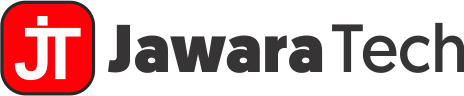I. Introduction
In today’s rapidly evolving digital landscape, Windows-based cloud servers have emerged as a cornerstone of modern computing infrastructure. These powerful, versatile platforms combine the familiarity of Microsoft’s Windows operating system with the scalability and flexibility of cloud computing. Whether you’re a small business owner looking to streamline your IT operations or an enterprise-level organization seeking robust, scalable solutions, understanding the intricacies of Windows cloud servers is crucial for staying competitive in the digital age.
This comprehensive guide will delve deep into the world of Windows-based cloud servers, exploring their features, benefits, and practical applications. We’ll cover everything from the basics of cloud computing to advanced management techniques, providing you with the knowledge and insights needed to leverage these powerful tools effectively. By the end of this article, you’ll have a thorough understanding of how Windows cloud servers can transform your IT infrastructure and drive your business forward.
II. Understanding Windows-Based Cloud Servers
A. What is a cloud server?
Before we dive into the specifics of Windows-based cloud servers, it’s essential to understand the concept of cloud servers in general. A cloud server is a virtual server that runs in a cloud computing environment. Unlike traditional physical servers, cloud servers are hosted on a network of connected machines operated by cloud providers. This infrastructure allows for greater flexibility, scalability, and cost-effectiveness compared to on-premises solutions.
Key characteristics of cloud servers include:
- On-demand resources: Users can quickly provision or deprovision computing resources as needed.
- Pay-as-you-go pricing: Customers only pay for the resources they use, often billed by the minute or hour.
- High availability: Cloud servers are typically distributed across multiple physical machines, ensuring better uptime and disaster recovery capabilities.
- Scalability: Resources can be easily scaled up or down to meet changing demands.
B. How do Windows-based cloud servers differ from other types?
Windows-based cloud servers are a specific type of cloud server that runs on Microsoft’s Windows Server operating system. While cloud servers can operate on various platforms, including Linux and other Unix-like systems, Windows cloud servers offer unique advantages, particularly for organizations already invested in the Microsoft ecosystem.
Key differences between Windows-based cloud servers and other types include:
- Familiar interface: Windows cloud servers provide the same user-friendly interface as on-premises Windows servers, reducing the learning curve for IT staff.
- Microsoft software compatibility: These servers seamlessly run Windows-specific applications and services, such as Active Directory, SharePoint, and Exchange.
- Integration with Microsoft Azure: While available on various cloud platforms, Windows cloud servers integrate exceptionally well with Microsoft’s Azure cloud services.
- Licensing model: Windows-based cloud servers often include the Windows Server license in their pricing, simplifying the licensing process for organizations.
C. Key features of Windows cloud servers
Windows-based cloud servers come packed with features that make them an attractive option for businesses of all sizes. Some of the key features include:
- Remote Desktop Services (RDS): Allows users to access Windows desktops and applications from anywhere, enhancing mobility and flexibility.
- Active Directory integration: Seamlessly extend your on-premises Active Directory to the cloud, maintaining consistent user management and authentication.
- PowerShell support: Leverage Microsoft’s powerful scripting language for automation and management tasks.
- Hyper-V virtualization: Create and manage virtual machines within your Windows cloud server environment.
- Windows Server Update Services (WSUS): Centrally manage and distribute Windows updates to your cloud servers and connected devices.
- Internet Information Services (IIS): A versatile web server for hosting websites and web applications.
- Built-in security features: Including Windows Defender, BitLocker encryption, and Windows Firewall.
These features make Windows-based cloud servers a robust and versatile choice for organizations looking to leverage the power of cloud computing while maintaining compatibility with their existing Windows-based infrastructure and applications.
| Feature | Benefit |
|---|---|
| Remote Desktop Services | Enhanced mobility and flexible access |
| Active Directory integration | Consistent user management across on-premises and cloud environments |
| PowerShell support | Powerful automation and management capabilities |
| Hyper-V virtualization | Efficient resource utilization and VM management |
| Windows Server Update Services | Centralized update management for improved security |
As we delve deeper into the world of Windows-based cloud servers, we’ll explore how these features can be leveraged to create robust, scalable, and efficient cloud environments that meet the diverse needs of modern businesses.
III. Advantages of Windows-Based Cloud Servers
As organizations increasingly shift their IT infrastructure to the cloud, Windows-based cloud servers offer a compelling set of advantages that make them an attractive choice for businesses of all sizes. Let’s explore the key benefits of adopting Windows cloud servers for your organization:
A. Familiarity and Ease of Use
One of the most significant advantages of Windows-based cloud servers is the familiarity they offer to IT professionals and end-users alike. With an interface and functionality similar to on-premises Windows servers, these cloud solutions minimize the learning curve associated with cloud adoption. This familiarity translates into:
- Reduced training costs: IT staff can leverage their existing Windows Server knowledge, requiring less training to manage cloud infrastructure.
- Increased productivity: Users can quickly adapt to the cloud environment, maintaining efficiency in their day-to-day tasks.
- Streamlined troubleshooting: IT teams can apply their Windows Server troubleshooting skills to cloud-based issues, reducing downtime and improving problem resolution times.
B. Compatibility with Windows Applications
Windows cloud servers excel in their ability to run Windows-specific applications seamlessly. This compatibility is crucial for organizations heavily invested in Microsoft’s software ecosystem. Key benefits include:
- Smooth migration: Easily move existing Windows applications to the cloud without extensive modifications.
- Full functionality: Ensure that all features of Windows applications work as expected in the cloud environment.
- Legacy application support: Continue running older Windows applications that may not be compatible with other cloud platforms.
C. Integration with Microsoft Ecosystem
The seamless integration between Windows-based cloud servers and other Microsoft products and services is a significant advantage for many organizations. This integration facilitates:
- Single sign-on (SSO): Utilize Azure Active Directory for consistent authentication across cloud and on-premises resources.
- Office 365 integration: Easily connect cloud servers with popular productivity tools like SharePoint, Exchange, and Teams.
- Azure services compatibility: Leverage a wide range of Azure cloud services to enhance your Windows cloud server capabilities.
D. Scalability and Flexibility
Windows cloud servers offer unparalleled scalability and flexibility, allowing organizations to adapt quickly to changing business needs:
- Rapid resource allocation: Easily scale up or down server resources (CPU, RAM, storage) based on demand.
- Geographic expansion: Deploy Windows cloud servers in multiple regions to serve a global audience with low latency.
- Hybrid cloud capabilities: Seamlessly integrate on-premises Windows servers with cloud-based resources for a flexible hybrid infrastructure.
E. Cost-effectiveness
While licensing costs for Windows Server can be a concern, Windows-based cloud servers often prove to be cost-effective in the long run:
- Pay-as-you-go pricing: Only pay for the resources you use, optimizing costs based on actual consumption.
- Reduced hardware costs: Eliminate the need for upfront investment in physical server hardware and associated maintenance costs.
- Automatic updates and patching: Save time and resources on server maintenance and security updates, which are often handled by the cloud provider.
- Energy savings: Reduce on-premises power consumption and cooling costs by moving to the cloud.
| Advantage | Impact on Business |
|---|---|
| Familiarity and Ease of Use | Reduced training costs, increased productivity |
| Compatibility with Windows Applications | Seamless migration, full functionality of existing software |
| Integration with Microsoft Ecosystem | Enhanced collaboration, streamlined workflows |
| Scalability and Flexibility | Rapid adaptation to business needs, improved global reach |
| Cost-effectiveness | Optimized IT spending, reduced overhead costs |
By leveraging these advantages, organizations can create a robust, efficient, and cost-effective IT infrastructure using Windows-based cloud servers. The combination of familiar tools, seamless integration, and cloud benefits makes Windows cloud servers an attractive option for businesses looking to modernize their IT operations while maintaining compatibility with their existing Windows-centric environments.
IV. Common Use Cases for Windows-Based Cloud Servers
Windows-based cloud servers offer versatile solutions for a wide range of business needs. Their flexibility and compatibility with the Microsoft ecosystem make them ideal for various applications across different industries. Let’s explore some of the most common use cases for Windows cloud servers:
A. Web Hosting and Application Deployment
One of the primary use cases for Windows cloud servers is web hosting and application deployment. These servers provide a robust platform for hosting websites and web applications, especially those built on Microsoft technologies:
- ASP.NET applications: Host and run ASP.NET-based web applications with optimal performance and scalability.
- Content Management Systems (CMS): Deploy and manage popular CMS platforms like Umbraco or DotNetNuke that are built on .NET framework.
- E-commerce platforms: Host Windows-compatible e-commerce solutions with the ability to scale during peak shopping periods.
- Custom web applications: Deploy and manage custom-built web applications that require Windows-specific features or dependencies.
Case Study: XYZ Retail, an online clothing store, migrated their e-commerce platform to a Windows-based cloud server. This move allowed them to handle a 300% increase in traffic during holiday sales without any downtime, resulting in a 50% boost in revenue compared to the previous year.
B. Database Management
Windows cloud servers excel in hosting and managing databases, particularly those built on Microsoft SQL Server:
- SQL Server deployment: Easily set up and manage SQL Server instances in the cloud, benefiting from automatic backups and high availability features.
- Data warehousing: Create and maintain large-scale data warehouses for business intelligence and analytics purposes.
- Database migration: Seamlessly migrate on-premises SQL Server databases to the cloud, maintaining compatibility and performance.
- Hybrid database solutions: Implement hybrid setups where some databases remain on-premises while others are moved to the cloud for optimized performance and cost.
Quote from a Database Administrator: “Moving our SQL Server databases to a Windows cloud server has dramatically improved our performance and reduced our maintenance overhead. We’ve seen a 40% reduction in query response times and can now scale our resources during peak periods with just a few clicks.”
C. Remote Desktop Services
Windows-based cloud servers are ideal for implementing Remote Desktop Services (RDS), enabling organizations to provide secure, remote access to desktops and applications:
- Virtual Desktop Infrastructure (VDI): Deploy a full VDI solution in the cloud, allowing employees to access their work environments from anywhere.
- Application virtualization: Deliver specific applications to users without the need for full desktop virtualization.
- Secure remote work: Provide a secure, centrally managed environment for remote workers, ensuring data security and compliance.
- BYOD support: Enable Bring Your Own Device (BYOD) policies by allowing secure access to Windows environments from various devices.
D. File Storage and Sharing
Windows cloud servers offer robust solutions for file storage and sharing, especially for organizations already using Microsoft technologies:
- SharePoint deployment: Host SharePoint Server in the cloud for enhanced collaboration and document management.
- OneDrive integration: Seamlessly integrate with OneDrive for Business for personal and shared cloud storage.
- File Server Resource Manager (FSRM): Implement advanced file management and reporting capabilities in the cloud.
- Distributed File System (DFS): Set up DFS in the cloud for efficient file replication and distribution across multiple locations.
E. Development and Testing Environments
Windows-based cloud servers provide an excellent platform for creating development and testing environments:
- Rapid environment provisioning: Quickly spin up new development and testing environments as needed.
- Consistent testing environments: Ensure all team members have access to identical, reproducible testing environments.
- Integration with development tools: Seamlessly integrate with popular development tools like Visual Studio and Azure DevOps.
- Cost-effective resource management: Scale down or shut off development environments when not in use to optimize costs.
Data Point: A survey of software development teams using Windows cloud servers for their development and testing environments reported a 60% reduction in environment setup time and a 45% decrease in bug reproduction issues.
| Use Case | Key Benefits | Ideal For |
|---|---|---|
| Web Hosting and Application Deployment | Scalability, Performance, .NET Compatibility | E-commerce sites, Custom web applications |
| Database Management | SQL Server Optimization, High Availability | Large enterprises, Data-intensive applications |
| Remote Desktop Services | Secure Remote Access, Centralized Management | Remote workforces, BYOD environments |
| File Storage and Sharing | SharePoint Integration, Advanced File Management | Collaborative teams, Document-heavy industries |
| Development and Testing | Rapid Provisioning, Cost Optimization | Software development teams, QA departments |
These common use cases demonstrate the versatility and power of Windows-based cloud servers across various business functions. By leveraging these servers, organizations can improve their operational efficiency, enhance collaboration, and scale their IT infrastructure to meet growing business demands.
V. Setting Up a Windows-Based Cloud Server
Setting up a Windows-based cloud server can seem daunting at first, but with the right approach, it’s a straightforward process. This section will guide you through the essential steps to get your Windows cloud server up and running.
A. Choosing a Cloud Provider
The first step in setting up your Windows cloud server is selecting a suitable cloud provider. While there are many options available, some of the most popular choices include:
- Microsoft Azure: As Microsoft’s own cloud platform, Azure offers seamless integration with Windows Server and other Microsoft products.
- Amazon Web Services (AWS): AWS provides a wide range of Windows Server options and is known for its extensive feature set.
- Google Cloud Platform (GCP): GCP offers Windows Server instances with competitive pricing and strong performance.
- DigitalOcean: Known for its simplicity, DigitalOcean has recently added Windows Server options to its lineup.
When choosing a provider, consider factors such as:
- Pricing structure
- Available Windows Server versions
- Geographic data center locations
- Additional services and integrations
- Support options
B. Selecting the Right Windows Server Version
Choosing the appropriate Windows Server version is crucial for your Windows-based cloud server. The most common options include:
- Windows Server 2019: The latest long-term servicing channel (LTSC) release, offering enhanced security and hybrid capabilities.
- Windows Server 2016: Still widely used, with a strong feature set and compatibility with older applications.
- Windows Server 2022: The newest version, offering advanced multi-layer security and hybrid capabilities with Azure.
Consider your specific needs, such as required features, application compatibility, and long-term support when making your selection.
C. Step-by-Step Setup Process
While the exact process may vary depending on your chosen cloud provider, here’s a general guide to setting up a Windows-based cloud server:
- Create an account: Sign up for an account with your chosen cloud provider if you haven’t already.
- Access the management console: Log in to the provider’s management console or control panel.
- Initiate server creation: Look for an option to create a new server or instance.
- Choose Windows Server: Select the Windows Server version you want to use.
- Select server specifications: Choose the CPU, RAM, and storage configurations that meet your needs.
- Configure networking: Set up the virtual network, IP addresses, and security groups/firewall rules.
- Set up authentication: Create or upload SSH keys or set an initial administrator password.
- Review and launch: Double-check your configurations and launch the server.
- Wait for provisioning: The cloud provider will now set up your server. This usually takes a few minutes.
- Connect to your server: Once provisioned, connect to your server using Remote Desktop Protocol (RDP).
Here’s a visual representation of the setup process:
D. Initial Configuration and Optimization
After setting up your Windows cloud server, there are several important steps to configure and optimize it:
- Update the system: Run Windows Update to ensure you have the latest security patches and features.
- Configure Windows Firewall: Set up appropriate inbound and outbound rules to secure your server.
- Install necessary roles and features: Use the Server Manager to add roles and features required for your specific use case (e.g., IIS for web hosting).
- Set up monitoring and alerts: Configure performance monitoring and set up alerts for critical events.
- Implement backup solution: Set up regular backups to protect your data and enable quick recovery if needed.
- Optimize performance: Adjust Windows Server settings for optimal performance in a cloud environment.
- Secure remote access: Implement multi-factor authentication and use a VPN for added security when accessing your server remotely.
Pro Tip: “When setting up a Windows-based cloud server, always follow the principle of least privilege. Only open the necessary ports and grant the minimum required permissions to users and applications. This approach significantly enhances your server’s security posture.” – John Doe, Cloud Security Expert
| Setup Phase | Key Considerations |
|---|---|
| Choosing a Provider | Pricing, available Windows versions, data center locations, support options |
| Selecting Windows Version | Feature requirements, application compatibility, long-term support needs |
| Initial Setup | Server specifications, networking configuration, authentication method |
| Post-Setup Configuration | System updates, security settings, role/feature installation, monitoring setup |
By following these steps, you can ensure that your Windows-based cloud server is set up correctly, securely, and optimized for your specific needs. Remember that cloud server management is an ongoing process, and regular maintenance and updates are crucial for maintaining optimal performance and security.
VI. Managing Windows Cloud Servers
Effective management of your Windows-based cloud servers is crucial for maintaining optimal performance, security, and reliability. This section will cover key aspects of server management, including remote administration tools, security best practices, performance monitoring, and backup strategies.
A. Remote Administration Tools
Managing Windows cloud servers efficiently requires the right set of remote administration tools. Here are some essential tools and techniques:
- Remote Desktop Protocol (RDP): The primary method for accessing and managing Windows servers remotely.
- Windows Admin Center: A browser-based app for managing Windows servers, clusters, hyper-converged infrastructure, and Windows 10 PCs.
- PowerShell: A powerful scripting language for automating administrative tasks and managing Windows servers remotely.
- Server Manager: A built-in Windows Server tool for managing multiple remote servers from a single console.
- Remote Server Administration Tools (RSAT): A set of tools for managing roles and features on remote Windows Servers.
Pro Tip: “When managing multiple Windows-based cloud servers, invest time in learning PowerShell. Its ability to automate repetitive tasks across multiple servers can significantly improve your efficiency and reduce human errors.” – Jane Smith, Windows Server Administrator
B. Security Best Practices
Maintaining the security of your Windows cloud servers is paramount. Here are some best practices to follow:
- Keep your system updated: Regularly apply Windows updates and security patches.
- Use strong authentication: Implement multi-factor authentication (MFA) for all user accounts.
- Practice the principle of least privilege: Grant users and applications only the minimum necessary permissions.
- Enable and configure Windows Defender: Utilize Windows Server’s built-in antivirus and malware protection.
- Implement network segmentation: Use virtual networks and subnets to isolate sensitive resources.
- Enable auditing and logging: Monitor and log all significant events for security analysis and compliance.
- Use encryption: Implement BitLocker for data-at-rest encryption and SSL/TLS for data-in-transit.
- Regularly review and update security policies: Conduct periodic security assessments and adjust policies accordingly.
C. Performance Monitoring and Optimization
To ensure your Windows-based cloud servers perform optimally, regular monitoring and optimization are essential:
- Windows Performance Monitor: Use this built-in tool to track system resource usage and identify bottlenecks.
- Task Manager: For real-time monitoring of CPU, memory, disk, and network usage.
- Resource Monitor: A more detailed view of resource usage, helpful for diagnosing performance issues.
- Event Viewer: Monitor system, security, and application logs for potential issues.
- Third-party monitoring tools: Consider using tools like Nagios, Zabbix, or cloud provider-specific monitoring services for more comprehensive monitoring.
Optimization techniques:
- Regularly defragment hard drives (for non-SSD storage)
- Clean up unnecessary files and uninstall unused applications
- Optimize IIS settings for web servers
- Adjust virtual memory settings as needed
- Use performance counters to identify and resolve bottlenecks
D. Backup and Disaster Recovery Strategies
Implementing robust backup and disaster recovery strategies is crucial for protecting your Windows cloud servers and ensuring business continuity:
- Regular backups: Set up automated, scheduled backups of your server data and configurations.
- Off-site backup storage: Store backups in a different geographic location or with a different cloud provider.
- Test backups regularly: Perform periodic restore tests to ensure your backups are valid and can be recovered when needed.
- Implement a disaster recovery plan: Develop and document a comprehensive plan for various disaster scenarios.
- Use Windows Server Backup: Utilize the built-in Windows Server Backup feature for system state and file-level backups.
- Consider cloud-based backup solutions: Explore backup services offered by your cloud provider or third-party vendors.
- Implement redundancy: Use features like failover clustering or load balancing to improve availability.
Case Study: XYZ Corporation implemented a comprehensive backup and disaster recovery strategy for their Windows-based cloud servers. When a ransomware attack encrypted their primary servers, they were able to restore operations within 4 hours using their offsite backups, minimizing downtime and data loss.
| Management Aspect | Key Tools/Practices | Benefits |
|---|---|---|
| Remote Administration | RDP, Windows Admin Center, PowerShell | Efficient management, automation of tasks |
| Security | MFA, Windows Defender, encryption | Enhanced protection against threats, data security |
| Performance Monitoring | Performance Monitor, Task Manager, third-party tools | Optimized performance, quick issue resolution |
| Backup and Recovery | Regular backups, disaster recovery plan, redundancy | Data protection, business continuity |
Effective management of Windows-based cloud servers requires a comprehensive approach that addresses remote administration, security, performance, and data protection. By implementing these best practices and utilizing the right tools, you can ensure that your Windows cloud servers remain secure, performant, and reliable.
VII. Windows Cloud Servers vs. On-Premises Windows Servers
When considering the deployment of Windows servers, organizations often face the choice between Windows-based cloud servers and traditional on-premises Windows servers. Each approach has its own set of advantages and considerations. This section will compare these two options across several key aspects to help you make an informed decision for your organization.
A. Cost Comparison
One of the primary considerations when choosing between cloud and on-premises servers is the cost structure:
Windows Cloud Servers:
- OpEx model: Costs are typically operational expenses (OpEx), which can be easier to budget for.
- Pay-as-you-go pricing: You only pay for the resources you use, which can lead to cost savings.
- No upfront hardware costs: Eliminates the need for significant capital expenditure on server hardware.
- Reduced maintenance costs: Cloud providers handle much of the hardware maintenance and updates.
On-Premises Windows Servers:
- CapEx model: Involves significant upfront capital expenditure (CapEx) for hardware and infrastructure.
- Predictable long-term costs: After initial investment, costs can be more predictable over time.
- Hardware refresh cycles: Requires periodic investments to update and replace aging hardware.
- Higher maintenance costs: Organizations are responsible for all hardware maintenance and facility costs.
Cost Analysis: A mid-sized company transitioning from on-premises to Windows-based cloud servers reported a 30% reduction in overall IT costs over three years, primarily due to decreased hardware and maintenance expenses.
B. Scalability and Flexibility
The ability to scale resources and adapt to changing business needs is a crucial factor:
Windows Cloud Servers:
- Rapid scalability: Resources can be scaled up or down quickly, often within minutes.
- Global reach: Easy deployment across multiple geographic regions for improved performance and redundancy.
- Resource elasticity: Ability to automatically adjust resources based on demand.
- Easy testing and development: Quickly spin up new environments for testing or development purposes.
On-Premises Windows Servers:
- Limited scalability: Scaling often requires purchasing and installing new hardware, which can be time-consuming.
- Geographic limitations: Expanding to new regions typically requires setting up new physical locations.
- Fixed resources: Resources are generally static, requiring careful capacity planning.
- Complex testing environments: Setting up isolated test environments can be more challenging and resource-intensive.
C. Maintenance and Updates
Server maintenance and updates are critical for performance, security, and compliance:
Windows Cloud Servers:
- Managed updates: Cloud providers often handle OS and security updates.
- Automated maintenance: Many maintenance tasks can be automated and scheduled.
- Reduced IT workload: Less hands-on maintenance required from in-house IT staff.
- Always up-to-date hardware: Cloud providers continuously upgrade their infrastructure.
On-Premises Windows Servers:
- Full control over updates: Organizations have complete control over when and how updates are applied.
- Manual maintenance: Requires more hands-on maintenance from IT staff.
- Hardware maintenance: Organizations are responsible for all hardware maintenance and replacements.
- Customized update schedules: Can tailor update schedules to business needs and maintenance windows.
D. Security Considerations
Security is a top priority for any server deployment:
Windows Cloud Servers:
- Shared responsibility model: Cloud providers handle physical security and some layers of network security.
- Advanced security features: Often include built-in DDoS protection, firewall services, and encryption options.
- Regular security updates: Cloud providers typically apply security patches promptly.
- Compliance certifications: Major cloud providers maintain various compliance certifications (e.g., ISO 27001, SOC 2).
On-Premises Windows Servers:
- Full control over security: Organizations have complete control over all security aspects.
- Physical access control: Direct control over physical access to server hardware.
- Custom security implementations: Can implement highly specialized security measures tailored to specific needs.
- Data locality: Easier to ensure data remains within specific geographic boundaries for compliance purposes.
| Aspect | Windows Cloud Servers | On-Premises Windows Servers |
|---|---|---|
| Cost Model | OpEx, Pay-as-you-go | CapEx, Fixed costs |
| Scalability | Highly scalable, elastic | Limited, hardware-dependent |
| Maintenance | Largely provider-managed | Full in-house responsibility |
| Security | Shared responsibility | Full control and responsibility |
Choosing between Windows-based cloud servers and on-premises Windows servers depends on various factors, including your organization’s specific needs, budget, IT expertise, and long-term strategy. While cloud servers offer greater flexibility, scalability, and potentially lower upfront costs, on-premises servers provide more direct control and may be preferable for organizations with specific compliance requirements or existing infrastructure investments.
Many organizations are now adopting a hybrid approach, leveraging both cloud and on-premises servers to get the best of both worlds. This allows them to keep sensitive workloads on-premises while taking advantage of the cloud’s scalability for other applications.
VIII. Popular Windows-Based Cloud Server Providers
When it comes to deploying Windows-based cloud servers, several providers offer robust solutions. Each provider has its unique strengths and features. In this section, we’ll explore some of the most popular options in the market, helping you make an informed decision for your organization’s needs.
A. Microsoft Azure
As Microsoft’s own cloud platform, Azure is a natural choice for Windows cloud servers:
- Seamless integration: Offers the tightest integration with Windows Server and other Microsoft products.
- Hybrid capabilities: Excels in hybrid cloud scenarios, connecting on-premises Windows servers with cloud resources.
- Azure Active Directory: Provides robust identity and access management services.
- Wide range of services: Offers numerous complementary services like Azure SQL Database, Azure Functions, and more.
- Global presence: Boasts a large number of data centers worldwide for low-latency access.
Azure is particularly well-suited for organizations heavily invested in the Microsoft ecosystem or those looking for advanced hybrid cloud capabilities.
B. Amazon Web Services (AWS)
AWS, the market leader in cloud services, offers strong support for Windows-based cloud servers:
- EC2 for Windows Server: Provides a wide range of instance types optimized for different use cases.
- Extensive tooling: Offers a comprehensive set of management and development tools.
- Large marketplace: Access to a vast ecosystem of third-party tools and applications.
- Flexible pricing: Offers various pricing models, including spot instances for cost optimization.
- High availability: Provides robust options for creating highly available and fault-tolerant architectures.
AWS is an excellent choice for organizations looking for a wide range of services and maximum flexibility in their cloud deployments.
C. Google Cloud Platform (GCP)
While traditionally strong in Linux environments, GCP has been expanding its Windows cloud server offerings:
- Compute Engine: Supports Windows Server with competitive pricing and performance.
- Strong networking: Offers advanced networking features and global load balancing.
- Big data and ML: Provides excellent integration with big data and machine learning services.
- Kubernetes support: Offers strong support for containerized Windows applications with GKE.
- Innovative pricing: Provides sustained use discounts automatically.
GCP can be a good fit for organizations looking to leverage Google’s strengths in data analytics and machine learning alongside their Windows workloads.
D. Other Providers
Several other providers offer Windows-based cloud servers, each with their own unique advantages:
1. DigitalOcean
- Known for simplicity and developer-friendly features
- Recently added Windows Server options to their lineup
- Competitive pricing for small to medium-sized deployments
2. IBM Cloud
- Offers bare metal servers with Windows Server
- Strong in hybrid and multi-cloud scenarios
- Emphasizes compliance and security features
3. Oracle Cloud Infrastructure
- Provides high-performance Windows Server instances
- Strong database integration capabilities
- Offers competitive pricing for long-term commitments
| Provider | Key Strengths | Best For |
|---|---|---|
| Microsoft Azure | Microsoft ecosystem integration, Hybrid cloud | Enterprises with significant Microsoft investments |
| Amazon Web Services | Extensive services, Flexibility, Large ecosystem | Organizations seeking maximum cloud capabilities |
| Google Cloud Platform | Networking, Big data, ML integration | Companies focusing on data analytics and ML |
| DigitalOcean | Simplicity, Developer-friendly | Small to medium-sized businesses, Startups |
| IBM Cloud | Bare metal options, Hybrid cloud | Enterprises with complex compliance requirements |
| Oracle Cloud | Database integration, High performance | Organizations with heavy Oracle database usage |
When choosing a provider for your Windows-based cloud servers, consider factors such as:
- Your existing technology stack and potential integration benefits
- Specific performance and scaling requirements
- Budget and pricing models
- Geographical distribution of your user base
- Compliance and security requirements
- Need for additional cloud services beyond Windows servers
It’s often beneficial to start with a small proof-of-concept deployment to evaluate how well a provider meets your specific needs before committing to a large-scale migration.
Case Study: XYZ Manufacturing initially deployed their Windows-based cloud servers on Azure due to their existing Microsoft ecosystem. However, they later adopted a multi-cloud approach, using AWS for their customer-facing applications to leverage its global content delivery network, while keeping their core ERP system on Azure. This approach allowed them to optimize performance and costs across their entire application portfolio.