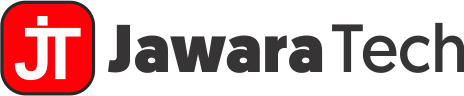I. Introduction
In today’s digital landscape, hosting a server on the cloud has become an essential skill for businesses and developers alike. Among the various cloud providers available, Amazon Web Services (AWS) stands out as a leader in the field. This comprehensive guide will walk you through the process of hosting a server on AWS, providing you with the knowledge and tools to leverage this powerful platform for your projects.
AWS, launched in 2006, has revolutionized the way we think about computing infrastructure. By offering a wide array of services, AWS has made it possible for companies of all sizes to access enterprise-level computing resources without the need for massive upfront investments in hardware. When you host a server on AWS, you’re tapping into this vast ecosystem of services and benefiting from Amazon’s years of experience in building and maintaining large-scale computing environments.
The importance of hosting a server on AWS cannot be overstated. Here are some key benefits:
- Scalability: AWS allows you to easily scale your server resources up or down based on demand, ensuring optimal performance and cost-efficiency.
- Reliability: With a global network of data centers, AWS offers high availability and redundancy, minimizing downtime for your applications.
- Security: AWS provides robust security features and compliance certifications, helping you protect your data and meet regulatory requirements.
- Cost-effectiveness: The pay-as-you-go model of AWS means you only pay for the resources you use, potentially reducing your overall IT costs.
- Innovation: AWS constantly introduces new services and features, giving you access to cutting-edge technologies without the need for significant investments.
Throughout this guide, we’ll explore the intricacies of hosting a server on AWS, from understanding the basics to implementing advanced techniques. Whether you’re a small startup looking to launch your first web application or an enterprise seeking to optimize your cloud infrastructure, this article will provide you with the insights and practical steps needed to succeed in your AWS server hosting journey.
II. Understanding AWS Server Hosting Basics
Before diving into the specifics of hosting a server on AWS, it’s crucial to understand the fundamental concepts and services involved. This section will provide you with a solid foundation to build upon as we progress through the more advanced topics.
What is server hosting?
Server hosting refers to the process of running and maintaining a server on a remote infrastructure. In traditional setups, this might involve purchasing physical hardware and managing it in a data center. However, cloud server hosting, such as hosting a server on AWS, abstracts away much of the physical infrastructure management, allowing you to focus on your applications and services.
When you host a server on AWS, you’re essentially renting a portion of Amazon’s vast computing resources. This can range from a small virtual machine suitable for a personal blog to a complex, multi-server setup capable of handling enterprise-level applications.
How does AWS server hosting work?
AWS server hosting operates on a virtualization model. When you host a server on AWS, you’re typically working with virtual machines running on Amazon’s physical hardware. Here’s a simplified breakdown of the process:
- You select the type of server you need based on factors like computing power, memory, and storage.
- AWS provisions a virtual machine (known as an EC2 instance) on their hardware according to your specifications.
- You can then access and manage this virtual server as if it were a physical machine, installing software, configuring settings, and running applications.
- AWS takes care of the underlying hardware maintenance, network infrastructure, and physical security, allowing you to focus on your server’s software and applications.
This model provides significant advantages in terms of flexibility and scalability. You can quickly spin up new servers, scale your resources up or down, and even automate the entire process of server management.
Key AWS services for hosting servers
While AWS offers a vast array of services, there are several key services that are particularly important when it comes to hosting a server on AWS:
1. EC2 (Elastic Compute Cloud)
EC2 is the cornerstone of server hosting on AWS. It provides resizable compute capacity in the cloud, allowing you to quickly scale up or down based on your needs. When you host a server on AWS, you’ll primarily be working with EC2 instances. Key features include:
- A wide variety of instance types optimized for different use cases (compute, memory, storage, etc.)
- The ability to choose your operating system
- Integrated with other AWS services for enhanced functionality
2. VPC (Virtual Private Cloud)
VPC allows you to create a logically isolated section of the AWS cloud where you can launch your EC2 instances. This provides an additional layer of network security and control. Benefits of using VPC when you host a server on AWS include:
- Control over your virtual networking environment, including IP address ranges and subnets
- Ability to connect to your own data center using industry-standard encrypted IPsec VPN connections
- Multiple layers of security, including security groups and network access control lists
3. S3 (Simple Storage Service)
While not directly related to server hosting, S3 is a crucial service for many AWS-based applications. It provides object storage through a web service interface. When you host a server on AWS, you might use S3 for:
- Storing and retrieving any amount of data at any time
- Backing up and archiving critical data
- Hosting static website content
- Storing application assets or user-generated content
Understanding these core services is essential as you embark on your journey to host a server on AWS. In the following sections, we’ll dive deeper into how to use these services effectively, along with best practices and advanced techniques to optimize your AWS server hosting experience.
III. Preparing to Host Your Server on AWS
Before you dive into the technical aspects of hosting a server on AWS, there are several important preparatory steps to consider. This section will guide you through the initial stages of setting up your AWS environment and making crucial decisions that will impact your server hosting experience.
Setting up an AWS account
The first step in your journey to host a server on AWS is creating an AWS account. Here’s a quick guide to get you started:
- Visit the AWS website (aws.amazon.com) and click on “Create an AWS Account”.
- Provide your email address, password, and an AWS account name.
- Fill in your contact information and agree to the AWS Customer Agreement.
- Enter your credit card information. While AWS offers a free tier for many services, a valid payment method is required for account creation.
- Complete the identity verification process, which may involve a phone call or text message.
- Choose your support plan. The basic plan is free and sufficient for most users starting out.
Pro tip: When setting up your account to host a server on AWS, it’s recommended to use a dedicated email address and strong, unique password. Consider enabling multi-factor authentication (MFA) for an additional layer of security.
Understanding AWS pricing models
One of the advantages of hosting a server on AWS is its flexible pricing model. However, it’s crucial to understand how AWS pricing works to avoid unexpected costs. Here are the main pricing models you’ll encounter:
- On-Demand Instances: Pay for compute capacity by the hour or second with no long-term commitments. This is ideal for applications with short-term, spiky, or unpredictable workloads.
- Reserved Instances: Purchase instances in advance for 1 or 3 years, in exchange for significant discounts. This is best for applications with steady-state or predictable usage.
- Spot Instances: Bid on spare Amazon EC2 computing capacity for up to 90% off the On-Demand price. This is suitable for applications with flexible start and end times.
- Savings Plans: Commit to a consistent amount of compute usage (measured in $/hour) for a 1 or 3 year period in exchange for discounted prices.
When you host a server on AWS, it’s important to monitor your usage and costs regularly. AWS provides tools like the Cost Explorer and Budgets to help you track and manage your spending.
| Pricing Model | Best For | Savings |
|---|---|---|
| On-Demand | Short-term, unpredictable workloads | No upfront costs |
| Reserved Instances | Steady, predictable usage | Up to 72% vs On-Demand |
| Spot Instances | Flexible, interruptible workloads | Up to 90% vs On-Demand |
| Savings Plans | Consistent compute usage | Up to 72% vs On-Demand |
Choosing the right AWS region for your server
When you host a server on AWS, one of the most important decisions you’ll make is selecting the appropriate AWS region. A region is a physical location around the world where AWS clusters data centers. Each region consists of multiple, isolated locations known as Availability Zones. Here are some factors to consider when choosing a region:
- Latency: Choose a region close to your target audience to minimize latency.
- Compliance: Certain regions may be required to meet data residency and compliance requirements.
- Service availability: Not all AWS services are available in every region.
- Pricing: Costs can vary between regions.
- Disaster recovery: For high availability, consider using multiple regions.
Case study: A European e-commerce company decided to host their server on AWS, initially choosing the Frankfurt (eu-central-1) region due to its central location in Europe. However, after analyzing their customer base, they found that a significant portion of their traffic came from the UK and Ireland. They decided to use both the Frankfurt and Ireland (eu-west-1) regions, implementing a multi-region architecture. This approach reduced latency for their UK and Irish customers while maintaining good performance for continental European users.
IV. Step-by-Step Guide to Host a Server on AWS
Now that you’ve prepared your AWS account and understood the basics, it’s time to dive into the practical steps of hosting a server on AWS. This section will guide you through launching an EC2 instance, connecting to your server, and setting up essential software.
1. Launching an EC2 instance
Launching an EC2 instance is the core process of hosting a server on AWS. Follow these steps to get your server up and running:
- Select an Amazon Machine Image (AMI):
- Log into the AWS Management Console and navigate to the EC2 dashboard.
- Click “Launch Instance” and choose an AMI. For beginners, Amazon Linux 2 or Ubuntu are good options.
- Choose an instance type:
- Select an instance type based on your computing needs. For a basic web server, a t2.micro (eligible for free tier) might be sufficient.
- Configure instance details:
- Specify the number of instances, network settings, and IAM role if required.
- Consider enabling detailed CloudWatch monitoring for better insights into your server’s performance.
- Add storage:
- Define the size and type of your root volume. For most basic servers, the default 8GB gp2 volume is sufficient.
- Configure security groups:
- Create a new security group or select an existing one.
- For a web server, you typically need to allow inbound traffic on ports 80 (HTTP) and 443 (HTTPS).
- Restrict SSH access (port 22) to your IP address for enhanced security.
- Review and launch:
- Review your instance configuration and click “Launch”.
- Create a new key pair or use an existing one. This is crucial for securely connecting to your instance.
Pro tip: When you host a server on AWS, always follow the principle of least privilege. Only open the ports that are absolutely necessary for your application to function.
2. Connecting to your AWS-hosted server
Once your EC2 instance is running, you’ll need to connect to it to start configuring your server. The method of connection depends on your instance’s operating system:
Using SSH for Linux instances
- Open your terminal (on macOS or Linux) or use an SSH client like PuTTY on Windows.
- Navigate to the directory containing your key pair file (.pem).
- Run the following command to set the correct permissions for your key file:
chmod 400 your-key-pair.pem - Connect to your instance using the following command:
ssh -i "your-key-pair.pem" ec2-user@your-instance-public-dnsReplace “ec2-user” with “ubuntu” if you’re using an Ubuntu AMI.
Using RDP for Windows instances
- If you’re hosting a Windows server on AWS, you’ll need to use Remote Desktop Protocol (RDP).
- First, retrieve the initial administrator password from the EC2 console.
- Use an RDP client (built into Windows or Microsoft Remote Desktop for macOS) to connect to your instance’s public DNS or IP address.
3. Installing and configuring your server software
After successfully connecting to your instance, you can start installing and configuring the software needed for your server. Here’s a basic example of setting up a web server:
Web server setup (Apache)
# Update your system
sudo yum update -y # For Amazon Linux
# or
sudo apt update && sudo apt upgrade -y # For Ubuntu
# Install Apache
sudo yum install httpd -y # For Amazon Linux
# or
sudo apt install apache2 -y # For Ubuntu
# Start Apache and enable it to launch on boot
sudo systemctl start httpd
sudo systemctl enable httpd # For Amazon Linux
# or
sudo systemctl start apache2
sudo systemctl enable apache2 # For Ubuntu
Database setup (MySQL)
# Install MySQL
sudo yum install mysql-server -y # For Amazon Linux
# or
sudo apt install mysql-server -y # For Ubuntu
# Start MySQL and enable it to launch on boot
sudo systemctl start mysqld
sudo systemctl enable mysqld # For Amazon Linux
# or
sudo systemctl start mysql
sudo systemctl enable mysql # For Ubuntu
# Secure your MySQL installation
sudo mysql_secure_installation
Application server setup (Node.js)
# Install Node.js
curl -sL https://rpm.nodesource.com/setup_14.x | sudo bash -
sudo yum install -y nodejs # For Amazon Linux
# or
curl -sL https://deb.nodesource.com/setup_14.x | sudo -E bash -
sudo apt-get install -y nodejs # For Ubuntu
# Verify installation
node --version
npm --version
Remember, these are basic setups. Depending on your specific needs when you host a server on AWS, you might need to install additional software, configure more complex settings, or implement additional security measures.
Quote: “By failing to prepare, you are preparing to fail.” – Benjamin Franklin. This quote aptly applies to hosting a server on AWS. Proper preparation and understanding of the process are key to a successful and secure server deployment.
V. Best Practices for AWS Server Hosting
When you host a server on AWS, following best practices is crucial for ensuring security, optimizing performance, and maintaining cost-effectiveness. This section will cover key areas you should focus on to get the most out of your AWS-hosted server.
Implementing security measures
Security should be a top priority when hosting a server on AWS. Here are some essential security measures to implement:
AWS Identity and Access Management (IAM)
- Use the principle of least privilege: Only grant the minimum permissions necessary for users and roles to perform their tasks.
- Implement Multi-Factor Authentication (MFA): Enable MFA for all IAM users, especially those with elevated privileges.
- Regularly audit IAM policies: Review and update access policies to ensure they remain relevant and secure.
Network security with VPCs and security groups
- Properly configure VPCs: Use private subnets for resources that don’t need direct internet access, and public subnets for those that do.
- Implement Network Access Control Lists (NACLs): Use NACLs as an additional layer of security at the subnet level.
- Carefully manage security groups: Only open necessary ports and restrict access to known IP addresses where possible.
# Example of a secure security group configuration
aws ec2 create-security-group --group-name MySecureWebServer --description "Security group for web server" --vpc-id vpc-1234567890abcdef0
aws ec2 authorize-security-group-ingress --group-name MySecureWebServer --protocol tcp --port 80 --cidr 0.0.0.0/0
aws ec2 authorize-security-group-ingress --group-name MySecureWebServer --protocol tcp --port 443 --cidr 0.0.0.0/0
aws ec2 authorize-security-group-ingress --group-name MySecureWebServer --protocol tcp --port 22 --cidr YOUR_IP_ADDRESS/32
Optimizing performance
To ensure your AWS-hosted server performs optimally, consider implementing the following strategies:
Using Elastic Load Balancing
Elastic Load Balancing (ELB) automatically distributes incoming application traffic across multiple targets, such as EC2 instances. This can significantly improve the availability and fault tolerance of your application.
- Application Load Balancer (ALB): Use for HTTP/HTTPS traffic and advanced routing.
- Network Load Balancer (NLB): Ideal for TCP/UDP traffic and extreme performance requirements.
- Classic Load Balancer: Use if you have an existing application running in the EC2-Classic network.
Implementing Auto Scaling
Auto Scaling helps ensure that you have the correct number of EC2 instances available to handle the load for your application. It automatically adds or removes EC2 instances according to conditions you define.
# Example of creating an Auto Scaling group
aws autoscaling create-auto-scaling-group \
--auto-scaling-group-name my-asg \
--launch-configuration-name my-launch-config \
--min-size 1 \
--max-size 3 \
--desired-capacity 2 \
--vpc-zone-identifier "subnet-12345678,subnet-87654321"
Monitoring and maintaining your AWS-hosted server
Regular monitoring and maintenance are crucial when you host a server on AWS. Here are some key practices:
AWS CloudWatch
CloudWatch is AWS’s monitoring and observability service. Use it to:
- Collect and track metrics
- Set up alarms to alert you when certain thresholds are breached
- Automatically react to changes in your AWS resources
# Example of creating a CloudWatch alarm for high CPU usage
aws cloudwatch put-metric-alarm \
--alarm-name cpu-mon \
--alarm-description "Alarm when CPU exceeds 70%" \
--metric-name CPUUtilization \
--namespace AWS/EC2 \
--statistic Average \
--period 300 \
--threshold 70 \
--comparison-operator GreaterThanThreshold \
--dimensions Name=InstanceId,Value=i-12345678 \
--evaluation-periods 2 \
--alarm-actions arn:aws:sns:us-east-1:111122223333:MyTopic
Regular backups and updates
- Use Amazon EBS snapshots: Regularly create snapshots of your EBS volumes for backup.
- Implement a patch management strategy: Regularly update your server’s operating system and installed software.
- Use AWS Systems Manager: Automate operational tasks across your AWS resources, including patch management.
VI. Advanced AWS Server Hosting Techniques
As you become more comfortable with hosting a server on AWS, you might want to explore more advanced techniques to improve efficiency, scalability, and manageability. Here are some advanced concepts to consider:
Containerization with Amazon ECS or EKS
Containerization allows you to package your application and its dependencies together, ensuring consistency across different environments. When you host a server on AWS, you can use container services like:
- Amazon Elastic Container Service (ECS): A fully managed container orchestration service.
- Amazon Elastic Kubernetes Service (EKS): A managed Kubernetes service that makes it easy to run Kubernetes on AWS.
Here’s a simple example of running a containerized application on ECS:
# Create an ECS cluster
aws ecs create-cluster --cluster-name my-cluster
# Register a task definition
aws ecs register-task-definition --cli-input-json file://task-definition.json
# Run the task
aws ecs run-task --cluster my-cluster --task-definition my-task:1 --count 1
Serverless computing with AWS Lambda
AWS Lambda lets you run code without provisioning or managing servers. While not traditional server hosting, it’s an advanced technique that can complement or replace traditional servers for certain workloads.
Here’s a simple Lambda function in Python:
import json
def lambda_handler(event, context):
return {
'statusCode': 200,
'body': json.dumps('Hello from Lambda!')
}
Using Amazon RDS for managed database hosting
When you host a server on AWS that requires a database, Amazon Relational Database Service (RDS) can simplify database administration tasks. RDS supports several database engines including MySQL, PostgreSQL, Oracle, and Microsoft SQL Server.
Here’s an example of creating an RDS instance using the AWS CLI:
aws rds create-db-instance \
--db-instance-identifier mydbinstance \
--db-instance-class db.t3.micro \
--engine mysql \
--master-username admin \
--master-user-password secret99 \
--allocated-storage 20
Case study: A rapidly growing e-commerce company decided to host their server on AWS to handle increasing traffic. They initially used a traditional EC2 setup but faced scaling challenges during peak shopping seasons. By adopting a containerized approach with ECS and using RDS for their database, they were able to automatically scale their application to handle over 10,000 concurrent users during Black Friday sales, while reducing their operational overhead by 40%.
These advanced techniques can significantly enhance your AWS server hosting capabilities, allowing for more efficient resource utilization, easier scaling, and reduced operational overhead. As you continue to expand your AWS skills, exploring these options can help you build more robust and efficient server infrastructures.
VII. Troubleshooting Common Issues When Hosting a Server on AWS
Even with careful planning and implementation, you may encounter issues when you host a server on AWS. Being prepared to troubleshoot common problems can save you time and frustration. Let’s explore some frequent issues and their solutions:
Connection problems
One of the most common issues when hosting a server on AWS is difficulty connecting to your instance. Here are some troubleshooting steps:
- Check Security Group rules: Ensure that your security group allows inbound traffic on the necessary ports (e.g., port 22 for SSH, 80 for HTTP).
- Verify Network ACLs: Check that your Network ACLs are not blocking the required traffic.
- Confirm instance state: Make sure your instance is in the “running” state.
- Check SSH key permissions: For Linux instances, ensure your private key file has the correct permissions (chmod 400).
- Use EC2 Instance Connect: If all else fails, try connecting through the AWS Management Console using EC2 Instance Connect.
# Example of updating a security group to allow SSH access
aws ec2 authorize-security-group-ingress \
--group-id sg-1234567890abcdef0 \
--protocol tcp \
--port 22 \
--cidr YOUR_IP_ADDRESS/32
Performance issues
If your AWS-hosted server is experiencing performance problems, consider these troubleshooting steps:
- Monitor resource utilization: Use CloudWatch to check CPU, memory, and disk usage. Look for bottlenecks.
- Check instance type: Ensure your instance type is appropriate for your workload. Consider upgrading if necessary.
- Optimize your application: Look for inefficiencies in your application code or database queries.
- Use CloudWatch Logs: Analyze application logs for errors or slow operations.
- Consider using Auto Scaling: Implement Auto Scaling to automatically adjust capacity based on demand.
Security concerns
Security issues can be critical when you host a server on AWS. Here are some steps to address security concerns:
- Review IAM permissions: Regularly audit IAM users, roles, and policies to ensure least privilege access.
- Enable CloudTrail: Use CloudTrail to monitor and log all API activity in your AWS account.
- Implement encryption: Use encryption for data at rest (e.g., EBS volumes) and in transit.
- Keep software updated: Regularly patch your operating system and application software.
- Use AWS Inspector: Leverage AWS Inspector to automatically assess applications for vulnerabilities or deviations from best practices.
# Example of enabling default encryption for an S3 bucket
aws s3api put-bucket-encryption \
--bucket my-bucket \
--server-side-encryption-configuration '{"Rules": [{"ApplyServerSideEncryptionByDefault": {"SSEAlgorithm": "AES256"}}]}'
VIII. Cost Management for AWS Server Hosting
Managing costs effectively is crucial when you host a server on AWS. AWS provides a variety of tools and best practices to help you optimize your spending:
Understanding AWS billing
AWS billing can be complex, especially as you use more services. Here are some key points to understand:
- Pay-as-you-go model: You’re billed for actual usage, often down to the second.
- Different pricing models: On-Demand, Reserved Instances, and Spot Instances each have different pricing structures.
- Data transfer costs: Be aware of data transfer fees, especially for transfers out of AWS to the internet.
- Free tier: AWS offers a free tier for many services, which is great for testing and small workloads.
Tips for optimizing costs
- Right-size your instances: Use AWS Cost Explorer’s resource optimization feature to get recommendations.
- Use Auto Scaling: Scale your resources based on demand to avoid over-provisioning.
- Leverage Spot Instances: For non-critical, flexible workloads, Spot Instances can provide significant savings.
- Implement a tagging strategy: Use tags to track resources and allocate costs to specific projects or departments.
- Set up billing alerts: Use CloudWatch alarms to alert you when spending exceeds certain thresholds.
AWS cost calculation tools
AWS provides several tools to help you estimate and manage costs:
- AWS Pricing Calculator: Estimate the cost of your AWS architecture before deployment.
- AWS Cost Explorer: Visualize and manage your AWS costs and usage over time.
- AWS Budgets: Set custom budgets and receive alerts when you exceed (or are forecasted to exceed) your budgeted amount.
# Example of creating a budget using AWS CLI
aws budgets create-budget \
--account-id 111122223333 \
--budget file://budget.json \
--notifications-with-subscribers file://notifications-with-subscribers.json
IX. Comparing AWS Server Hosting to Other Cloud Providers
While AWS is a leading cloud provider, it’s important to understand how it compares to other major players in the market when considering where to host your server. Let’s look at some key comparisons:
AWS vs. Google Cloud Platform (GCP)
| Feature | AWS | GCP |
|---|---|---|
| Market share | Largest | Third largest |
| Global infrastructure | More regions and availability zones | Fewer regions, but rapidly expanding |
| Pricing model | Per-second billing (1-minute minimum) | Per-second billing (1-minute minimum) |
| Compute service | EC2 | Compute Engine |
| Container orchestration | ECS, EKS | Google Kubernetes Engine (GKE) |
AWS generally offers a wider range of services and has a larger market share, while GCP is known for its strength in big data and machine learning capabilities.
AWS vs. Microsoft Azure
| Feature | AWS | Azure |
|---|---|---|
| Market share | Largest | Second largest |
| Integration with existing systems | Good | Excellent for Microsoft-centric organizations |
| Pricing model | Per-second billing (1-minute minimum) | Per-second billing (1-minute minimum) |
| Compute service | EC2 | Virtual Machines |
| Container service | ECS, EKS | Azure Kubernetes Service (AKS) |
Azure is particularly strong in hybrid cloud scenarios and integrates well with Microsoft’s enterprise software, while AWS offers a broader range of services and has been in the market longer.
When to choose AWS for hosting your server
Consider choosing AWS to host your server when:
- You need a wide variety of cloud services and features
- Global reach and numerous regions are important for your application
- You want access to advanced services like Lambda for serverless computing
- You’re looking for a mature platform with a large ecosystem of tools and partners
- Cost optimization for large-scale operations is a priority
Case study: A multinational e-commerce company chose to host their server on AWS due to its global infrastructure. By using Amazon CloudFront for content delivery and EC2 instances in multiple regions, they were able to reduce latency for their customers worldwide by 40%, leading to a 15% increase in conversion rates.
While AWS is often an excellent choice for hosting a server, the best option depends on your specific needs, existing technology stack, and long-term goals. It’s always worth evaluating multiple providers and possibly even considering a multi-cloud strategy for critical applications.
X. Real-World Examples of Successful AWS Server Hosting
To better understand the impact and potential of hosting a server on AWS, let’s explore some real-world examples of businesses that have successfully leveraged AWS for their server hosting needs.
Case Study 1: Netflix
Challenge: Netflix needed to scale its streaming service to millions of users worldwide while maintaining high availability and performance.
Solution: Netflix migrated its entire infrastructure to AWS, leveraging services such as:
- EC2 for scalable compute capacity
- S3 for storing and serving video content
- CloudFront for content delivery
- DynamoDB for a highly available database solution
Result: By hosting their servers on AWS, Netflix achieved:
- 99.99% availability
- Ability to handle millions of concurrent streams
- Significant cost savings compared to maintaining physical data centers
Case Study 2: Airbnb
Challenge: Airbnb needed to handle rapid growth and seasonal spikes in traffic while maintaining a responsive user experience.
Solution: Airbnb hosts its platform on AWS, using:
- EC2 with Auto Scaling for handling variable loads
- ElastiCache for improving database performance
- EMR for big data processing
Result: By leveraging AWS to host their servers, Airbnb achieved:
- Ability to scale to over 4 million listings worldwide
- Improved site reliability during peak travel seasons
- Enhanced ability to analyze user data and improve services
Case Study 3: Capital One
Challenge: As a major financial institution, Capital One needed to modernize its infrastructure while maintaining strict security and compliance standards.
Solution: Capital One migrated many of its core applications to AWS, utilizing:
- EC2 and ECS for application hosting
- Lambda for serverless computing
- AWS Shield and WAF for enhanced security
Result: By hosting their servers on AWS, Capital One achieved:
- Reduction in data center footprint by 60%
- Improved time-to-market for new features
- Enhanced security posture through AWS’s advanced security features
Lessons Learned and Best Practices
From these case studies, we can extract several key lessons for successfully hosting a server on AWS:
- Embrace elasticity: Leverage Auto Scaling to handle variable loads efficiently.
- Use managed services: Utilize AWS managed services to reduce operational overhead.
- Prioritize security: Implement robust security measures using AWS’s advanced security features.
- Optimize for cost: Continuously monitor and optimize your AWS usage to control costs.
- Leverage data: Use AWS analytics services to gain insights from your data and improve your services.
XI. Future of Server Hosting on AWS
As technology continues to evolve, the landscape of server hosting on AWS is also changing. Let’s explore some emerging trends and upcoming features that could shape the future of hosting a server on AWS.
Emerging trends in cloud computing
- Serverless architectures: The trend towards serverless computing, exemplified by AWS Lambda, is likely to continue. This allows developers to focus on code without worrying about server management.
- Edge computing: With services like AWS Outposts and AWS Wavelength, we’re seeing a move towards processing data closer to the source, reducing latency for IoT and mobile applications.
- AI and Machine Learning integration: Expect to see more AI and ML capabilities integrated into traditional server hosting, making it easier to build intelligent applications.
- Quantum computing: While still in its early stages, Amazon Braket provides a glimpse into the future of quantum computing in the cloud.
- Green computing: As environmental concerns grow, expect AWS to focus more on energy-efficient data centers and carbon-neutral operations.
AWS roadmap and upcoming features
While AWS doesn’t publish a detailed public roadmap, based on recent trends and announcements, we can anticipate:
- Enhanced containerization: Expect continued improvements to ECS and EKS, making it even easier to deploy and manage containerized applications.
- Advanced security features: As cyber threats evolve, AWS is likely to introduce more sophisticated security tools and integrations.
- Improved hybrid cloud solutions: With the growth of AWS Outposts, expect more seamless integration between on-premises and cloud environments.
- More powerful instance types: AWS regularly introduces new EC2 instance types optimized for specific workloads, a trend likely to continue.
- Simplified management tools: Expect improvements to the AWS Management Console and CLI, making it easier to manage complex cloud environments.
XII. Conclusion
Hosting a server on AWS opens up a world of possibilities for businesses and developers alike. From startups to enterprises, AWS provides the tools and services needed to build scalable, reliable, and secure server infrastructures.
Throughout this guide, we’ve covered the essential aspects of hosting a server on AWS:
- Understanding the basics of AWS and its core services
- Preparing your AWS environment and choosing the right configuration
- Step-by-step instructions for launching and configuring an EC2 instance
- Best practices for security, performance optimization, and cost management
- Advanced techniques like containerization and serverless computing
- Troubleshooting common issues and comparing AWS to other cloud providers
- Real-world examples and future trends in AWS server hosting
As we’ve seen from the case studies, hosting a server on AWS can lead to significant improvements in scalability, performance, and cost-efficiency. However, it’s important to remember that successful AWS implementation requires careful planning, ongoing management, and a willingness to continually learn and adapt as the technology evolves.
Whether you’re just starting your journey with AWS or looking to optimize your existing infrastructure, the key is to start small, experiment, and gradually build your expertise. With its vast array of services and robust ecosystem, AWS provides the tools you need to turn your server hosting challenges into opportunities for innovation and growth.
As you embark on or continue your AWS journey, remember that the cloud computing landscape is always evolving. Stay curious, keep learning, and don’t hesitate to leverage the wealth of resources provided by AWS and the broader cloud computing community.
XIII. Additional Resources
To further your knowledge and skills in hosting a server on AWS, consider exploring these additional resources:
AWS documentation
- Amazon EC2 Documentation
- Amazon VPC Documentation
- Amazon CloudWatch Documentation
Recommended books
- “Amazon Web Services in Action” by Andreas Wittig and Michael Wittig
- “AWS Certified Solutions Architect Study Guide” by Ben Piper and David Clinton
- “Designing Data-Intensive Applications” by Martin Kleppmann
Online courses and certifications
- AWS Training and Certification
- Coursera’s AWS Fundamentals Specialization
- A Cloud Guru’s AWS Certified Solutions Architect Associate course
AWS community forums and support options
- AWS Forums
- AWS Blogs
- AWS Support Plans
Remember, the key to mastering AWS is continuous learning and hands-on experience. Don’t be afraid to experiment in the AWS Free Tier, participate in community discussions, and stay updated with the latest AWS innovations. Happy cloud computing!
X. Real-World Examples of Successful AWS Server Hosting
To better understand the impact and potential of hosting a server on AWS, let’s explore some real-world examples of businesses that have successfully leveraged AWS for their server hosting needs.
Case Study 1: Netflix
Challenge: Netflix needed to scale its streaming service to millions of users worldwide while maintaining high availability and performance.
Solution: Netflix migrated its entire infrastructure to AWS, leveraging services such as:
- EC2 for scalable compute capacity
- S3 for storing and serving video content
- CloudFront for content delivery
- DynamoDB for a highly available database solution
Result: By hosting their servers on AWS, Netflix achieved:
- 99.99% availability
- Ability to handle millions of concurrent streams
- Significant cost savings compared to maintaining physical data centers
Case Study 2: Airbnb
Challenge: Airbnb needed to handle rapid growth and seasonal spikes in traffic while maintaining a responsive user experience.
Solution: Airbnb hosts its platform on AWS, using:
- EC2 with Auto Scaling for handling variable loads
- ElastiCache for improving database performance
- EMR for big data processing
Result: By leveraging AWS to host their servers, Airbnb achieved:
- Ability to scale to over 4 million listings worldwide
- Improved site reliability during peak travel seasons
- Enhanced ability to analyze user data and improve services
Case Study 3: Capital One
Challenge: As a major financial institution, Capital One needed to modernize its infrastructure while maintaining strict security and compliance standards.
Solution: Capital One migrated many of its core applications to AWS, utilizing:
- EC2 and ECS for application hosting
- Lambda for serverless computing
- AWS Shield and WAF for enhanced security
Result: By hosting their servers on AWS, Capital One achieved:
- Reduction in data center footprint by 60%
- Improved time-to-market for new features
- Enhanced security posture through AWS’s advanced security features
Lessons Learned and Best Practices
From these case studies, we can extract several key lessons for successfully hosting a server on AWS:
- Embrace elasticity: Leverage Auto Scaling to handle variable loads efficiently.
- Use managed services: Utilize AWS managed services to reduce operational overhead.
- Prioritize security: Implement robust security measures using AWS’s advanced security features.
- Optimize for cost: Continuously monitor and optimize your AWS usage to control costs.
- Leverage data: Use AWS analytics services to gain insights from your data and improve your services.
XI. Future of Server Hosting on AWS
As technology continues to evolve, the landscape of server hosting on AWS is also changing. Let’s explore some emerging trends and upcoming features that could shape the future of hosting a server on AWS.
Emerging trends in cloud computing
- Serverless architectures: The trend towards serverless computing, exemplified by AWS Lambda, is likely to continue. This allows developers to focus on code without worrying about server management.
- Edge computing: With services like AWS Outposts and AWS Wavelength, we’re seeing a move towards processing data closer to the source, reducing latency for IoT and mobile applications.
- AI and Machine Learning integration: Expect to see more AI and ML capabilities integrated into traditional server hosting, making it easier to build intelligent applications.
- Quantum computing: While still in its early stages, Amazon Braket provides a glimpse into the future of quantum computing in the cloud.
- Green computing: As environmental concerns grow, expect AWS to focus more on energy-efficient data centers and carbon-neutral operations.
AWS roadmap and upcoming features
While AWS doesn’t publish a detailed public roadmap, based on recent trends and announcements, we can anticipate:
- Enhanced containerization: Expect continued improvements to ECS and EKS, making it even easier to deploy and manage containerized applications.
- Advanced security features: As cyber threats evolve, AWS is likely to introduce more sophisticated security tools and integrations.
- Improved hybrid cloud solutions: With the growth of AWS Outposts, expect more seamless integration between on-premises and cloud environments.
- More powerful instance types: AWS regularly introduces new EC2 instance types optimized for specific workloads, a trend likely to continue.
- Simplified management tools: Expect improvements to the AWS Management Console and CLI, making it easier to manage complex cloud environments.
XII. Conclusion
Hosting a server on AWS opens up a world of possibilities for businesses and developers alike. From startups to enterprises, AWS provides the tools and services needed to build scalable, reliable, and secure server infrastructures.
Throughout this guide, we’ve covered the essential aspects of hosting a server on AWS:
- Understanding the basics of AWS and its core services
- Preparing your AWS environment and choosing the right configuration
- Step-by-step instructions for launching and configuring an EC2 instance
- Best practices for security, performance optimization, and cost management
- Advanced techniques like containerization and serverless computing
- Troubleshooting common issues and comparing AWS to other cloud providers
- Real-world examples and future trends in AWS server hosting
As we’ve seen from the case studies, hosting a server on AWS can lead to significant improvements in scalability, performance, and cost-efficiency. However, it’s important to remember that successful AWS implementation requires careful planning, ongoing management, and a willingness to continually learn and adapt as the technology evolves.
Whether you’re just starting your journey with AWS or looking to optimize your existing infrastructure, the key is to start small, experiment, and gradually build your expertise. With its vast array of services and robust ecosystem, AWS provides the tools you need to turn your server hosting challenges into opportunities for innovation and growth.
As you embark on or continue your AWS journey, remember that the cloud computing landscape is always evolving. Stay curious, keep learning, and don’t hesitate to leverage the wealth of resources provided by AWS and the broader cloud computing community.
XIII. Additional Resources
To further your knowledge and skills in hosting a server on AWS, consider exploring these additional resources:
AWS documentation
- Amazon EC2 Documentation
- Amazon VPC Documentation
- Amazon CloudWatch Documentation
Recommended books
- “Amazon Web Services in Action” by Andreas Wittig and Michael Wittig
- “AWS Certified Solutions Architect Study Guide” by Ben Piper and David Clinton
- “Designing Data-Intensive Applications” by Martin Kleppmann
Online courses and certifications
- AWS Training and Certification
- Coursera’s AWS Fundamentals Specialization
- A Cloud Guru’s AWS Certified Solutions Architect Associate course
AWS community forums and support options
- AWS Forums
- AWS Blogs
- AWS Support Plans
Remember, the key to mastering AWS is continuous learning and hands-on experience. Don’t be afraid to experiment in the AWS Free Tier, participate in community discussions, and stay updated with the latest AWS innovations. Happy cloud computing!
XIV. Frequently Asked Questions (FAQs) About Hosting a Server on AWS
Here are some common questions that often arise when people are learning to host a server on AWS:
1. What’s the difference between EC2 and a traditional server?
EC2 (Elastic Compute Cloud) is a virtual server in the cloud. Unlike traditional physical servers, EC2 instances can be easily scaled, are more flexible, and don’t require upfront hardware investments. You can launch, stop, and terminate EC2 instances as needed, paying only for what you use.
2. How do I choose the right EC2 instance type?
Choose based on your application’s requirements for CPU, memory, storage, and network performance. AWS offers a variety of instance types optimized for different use cases. Start with a smaller instance and scale up as needed. Use Amazon CloudWatch to monitor performance and adjust accordingly.
3. Is it safe to host sensitive data on AWS?
Yes, when proper security measures are implemented. AWS provides robust security features, including network isolation with VPCs, encryption for data at rest and in transit, and identity and access management (IAM). However, security is a shared responsibility – you must also implement best practices like strong passwords, regular updates, and least privilege access.
4. How can I reduce costs when hosting a server on AWS?
To optimize costs:
– Use Reserved Instances for predictable workloads
– Leverage Auto Scaling to match capacity with demand
– Regularly review and terminate unused resources
– Use AWS Budgets to set custom budget alerts
– Consider using Spot Instances for flexible, non-critical workloads
5. Can I migrate my existing server to AWS?
Yes, AWS provides several tools to help migrate existing servers:
– AWS Application Migration Service for lift-and-shift migrations
– AWS Database Migration Service for database migrations
– VM Import/Export for importing existing virtual machines
Always test thoroughly and plan for potential downtime during migration.
XV. AWS Server Hosting: Tips and Tricks
Here are some lesser-known tips that can enhance your experience when hosting a server on AWS:
1. Use EC2 Instance Connect
EC2 Instance Connect allows you to connect to your instances using SSH without the need to manage SSH keys. It’s a browser-based SSH connection that’s especially useful for quick administrative tasks.
2. Leverage EC2 User Data
You can pass scripts to your instance at launch using EC2 User Data. This is great for automating initial setup tasks like installing software or configuring services.
#!/bin/bash
yum update -y
yum install -y httpd
systemctl start httpd
systemctl enable httpd
3. Use Amazon EC2 Global View
If you’re working with instances across multiple regions, EC2 Global View provides a single interface to view and manage your EC2 resources across all regions.
4. Implement EC2 Instance Meta Data
EC2 instances can access instance metadata and user data from within the running instance. This can be useful for scripting and automation tasks.
curl http://169.254.169.254/latest/meta-data/
5. Use AWS Systems Manager Session Manager
Session Manager provides secure and auditable instance management without the need to open inbound ports, maintain bastion hosts, or manage SSH keys. It’s a more secure way to access your instances for administrative tasks.
XVI. Keeping Up with AWS: Staying Informed About New Features and Services
AWS is constantly evolving, with new services and features being released regularly. Here are some ways to stay up-to-date:
1. AWS What’s New Blog
The AWS What’s New blog is the official source for announcements about new AWS features and services.
2. AWS re:Invent
AWS re:Invent is an annual conference where major new services and features are often announced. Even if you can’t attend in person, keynote speeches and many sessions are streamed online.
3. AWS This Week
Several AWS community members produce weekly video updates summarizing AWS news. These can be a great way to get a quick overview of what’s new.
4. AWS Official YouTube Channel
The AWS YouTube channel features tutorials, webinars, and deep dives into various AWS services.
5. Twitter and Social Media
Follow official AWS accounts and prominent AWS community members on social media platforms for real-time updates and discussions about AWS services.
By staying informed about the latest developments in AWS, you can continually improve and optimize your server hosting strategies, leveraging new features and services as they become available.