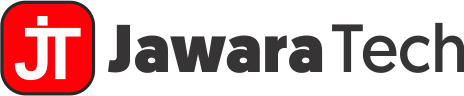I. Introduction
In the ever-evolving landscape of database management systems, Microsoft SQL Server has consistently stood out as a powerful and reliable solution for businesses of all sizes. The 2019 SQL Server download marks a significant milestone in this journey, offering enhanced features and improved performance that cater to the growing demands of modern data management.
SQL Server 2019 builds upon its predecessors’ strengths while introducing groundbreaking capabilities that make it a compelling choice for organizations looking to upgrade their database infrastructure. Whether you’re a seasoned database administrator or a newcomer to the world of SQL, understanding the nuances of the 2019 SQL Server download process is crucial for leveraging its full potential.
A. Brief overview of SQL Server 2019
SQL Server 2019 represents Microsoft’s commitment to innovation in the database management sphere. This version introduces several key enhancements, including:
- Big Data Clusters: Integrating SQL Server with Apache Spark and HDFS for more comprehensive big data analytics
- Intelligent Query Processing: Improved query performance without the need for application changes
- Data Virtualization: Query data across various sources without moving or replicating it
- Enhanced Security Features: Always Encrypted with secure enclaves and Data Classification
- UTF-8 Support: Allowing for more efficient storage of Unicode data
These features, among others, make the 2019 SQL Server download an attractive proposition for businesses looking to stay at the forefront of database technology.
B. Importance of downloading the right version
When it comes to the 2019 SQL Server download, choosing the correct version is paramount. SQL Server 2019 comes in various editions, each tailored to specific needs and use cases. Selecting the appropriate edition ensures that you have access to the features you need without overpaying for unnecessary capabilities.
Moreover, downloading the right version of SQL Server 2019 is crucial for:
- Compatibility: Ensuring the software works seamlessly with your existing infrastructure
- Performance: Matching the server’s capabilities to your workload requirements
- Licensing: Adhering to Microsoft’s licensing terms and avoiding compliance issues
- Scalability: Allowing for future growth and expansion of your database needs
As we delve deeper into this guide, we’ll explore the intricacies of the 2019 SQL Server download process, helping you make informed decisions every step of the way. From understanding the different editions to troubleshooting common installation issues, this comprehensive resource will equip you with the knowledge needed to successfully implement SQL Server 2019 in your environment.
In the following sections, we’ll break down each aspect of the 2019 SQL Server download journey, ensuring you have all the information at your fingertips to make the most of this powerful database management system.
II. Understanding SQL Server 2019
Before diving into the 2019 SQL Server download process, it’s essential to grasp what SQL Server 2019 is and what it offers. This understanding will help you make informed decisions throughout the download and installation process.
A. What is SQL Server 2019?
SQL Server 2019 is Microsoft’s enterprise-grade relational database management system (RDBMS). It’s designed to store, retrieve, and manage structured data efficiently, providing a robust platform for data-driven applications and business intelligence solutions. SQL Server 2019 goes beyond traditional database functionality, offering a comprehensive data platform that includes:
- Advanced analytics capabilities
- Machine learning integration
- Big data processing
- Data virtualization
- Enhanced security features
This version represents a significant leap forward in Microsoft’s vision for a unified data platform, capable of handling diverse data types and workloads.
B. Key features and improvements
The 2019 SQL Server download brings a host of new features and enhancements that set it apart from previous versions. Here are some of the standout improvements:
- Big Data Clusters: SQL Server 2019 introduces Big Data Clusters, which allow you to deploy scalable clusters of SQL Server, Spark, and HDFS containers running on Kubernetes. This feature enables seamless processing of big data alongside relational data.
- Intelligent Query Processing: This suite of features improves query performance without requiring changes to application code. It includes:
- Batch mode memory grant feedback
- Batch mode adaptive join
- Interleaved execution for multi-statement table-valued functions
- Data Virtualization: With PolyBase enhancements, SQL Server 2019 can query external data sources without moving or copying the data, providing a unified view across diverse data stores.
- Always Encrypted with secure enclaves: This feature extends the Always Encrypted capability, allowing for more secure processing of sensitive data.
- Accelerated Database Recovery (ADR): ADR significantly reduces the time required for database recovery after a restart or long-running transaction rollback.
These features make the 2019 SQL Server download an attractive option for organizations looking to modernize their data infrastructure.
C. Editions available for download
When preparing for your 2019 SQL Server download, it’s crucial to understand the different editions available. Each edition is tailored to specific use cases and comes with its own set of features and licensing terms:
| Edition | Description | Ideal For |
|---|---|---|
| Enterprise | Full-featured edition with all capabilities | Large enterprises, mission-critical applications |
| Standard | Core database features for small to medium businesses | Departmental applications, smaller-scale data management |
| Web | Designed for web hosting scenarios | Web hosters and web-enabled applications |
| Developer | Full-featured edition for development and testing | Developers building SQL Server applications |
| Express | Free, entry-level database for learning and building small applications | Students, small-scale applications, learning environments |
When choosing which edition to download, consider your specific needs, budget, and the scale of your data management requirements. The right choice will ensure you have access to the necessary features without overpaying for capabilities you may not need.
Understanding these aspects of SQL Server 2019 will guide you in making the right decisions during the download and installation process, setting the foundation for a successful implementation of this powerful database management system.
III. Preparing for Your 2019 SQL Server Download
Before you proceed with your 2019 SQL Server download, it’s crucial to ensure your system is ready for the installation. Proper preparation can save you time and prevent potential issues during the download and installation process.
A. System requirements
SQL Server 2019 has specific hardware and software requirements that must be met for optimal performance. Here’s a breakdown of the minimum system requirements:
| Component | Minimum Requirement |
|---|---|
| Processor | x64 processor: 1.4 GHz or faster |
| Memory (RAM) | 1 GB (Express Edition), 4 GB for other editions |
| Hard Disk Space | 6 GB available |
| Operating System | Windows 10, Windows Server 2016 or later |
Note: These are minimum requirements. For production environments, Microsoft recommends higher specifications, especially for memory and processor speed.
Additionally, you’ll need:
- .NET Framework 4.6 or later
- Internet connectivity for download and activation
- Administrative privileges on the machine where you’re installing SQL Server
B. Compatibility checks
Before initiating your 2019 SQL Server download, it’s essential to ensure compatibility with your existing systems and applications. Here are some steps to perform:
- Run the Microsoft Assessment and Planning Toolkit: This tool helps assess your current IT infrastructure and determines readiness for SQL Server 2019.
- Check application compatibility: Verify that all your critical applications are compatible with SQL Server 2019. Some applications may require updates or patches.
- Review deprecated features: Check if your current SQL Server implementation uses any features that have been deprecated in SQL Server 2019. The official Microsoft documentation provides a list of deprecated features.
- Test in a non-production environment: If possible, set up a test environment to ensure compatibility before deploying in production.
C. Necessary pre-installation steps
To ensure a smooth 2019 SQL Server download and installation process, consider these pre-installation steps:
- Update your operating system: Ensure your Windows OS is up-to-date with the latest service packs and security updates.
- Disable antivirus software temporarily: Some antivirus programs can interfere with the installation process. Remember to re-enable it after installation.
- Close unnecessary applications: This frees up system resources for the installation process.
- Create a system restore point: This allows you to revert changes if anything goes wrong during installation.
- Plan your installation: Decide on instance names, service accounts, and authentication modes beforehand.
- Prepare storage: Ensure you have sufficient disk space and plan your data and log file locations.
By following these preparatory steps, you set the stage for a successful 2019 SQL Server download and installation. Proper preparation minimizes the risk of issues and ensures that you can take full advantage of SQL Server 2019’s capabilities from the start.
“By failing to prepare, you are preparing to fail.” – Benjamin Franklin
This quote aptly applies to the process of downloading and installing SQL Server 2019. Thorough preparation is key to a successful implementation.
With your system prepared and compatibility ensured, you’re now ready to proceed with the actual 2019 SQL Server download process, which we’ll cover in detail in the next section.
IV. Step-by-Step Guide to Download SQL Server 2019
Now that you’ve prepared your system, it’s time to walk through the actual process of downloading SQL Server 2019. This step-by-step guide will ensure you navigate the download process smoothly and efficiently.
A. Locating the official Microsoft download page
The first step in your 2019 SQL Server download journey is to locate the official Microsoft download page. This is crucial to ensure you’re getting a genuine, unmodified version of the software.
- Open your web browser and go to the official Microsoft website (www.microsoft.com).
- Navigate to the “Products” menu and select “SQL Server”.
- Look for SQL Server 2019 and click on the “Download now” or “Try for free” button.
Pro tip: Bookmark the download page for easy access in the future, especially if you plan to download multiple editions or need to revisit for updates.
B. Choosing the right edition for your needs
Once on the download page, you’ll be presented with various SQL Server 2019 editions. Selecting the right one is crucial for your 2019 SQL Server download. Here’s a brief overview to help you choose:
- Enterprise: Choose this for mission-critical applications and large-scale data warehousing.
- Standard: Ideal for mid-tier applications and data marts.
- Web: Best for web-based applications and hosting environments.
- Developer: Perfect for development and testing in non-production environments.
- Express: Great for learning, small-scale desktop databases, and simple web applications.
Consider your specific needs, budget, and the scale of your operations when making this choice. Remember, you can always upgrade to a higher edition later if needed.
C. Downloading SQL Server 2019 installation files
After selecting your preferred edition, follow these steps to download SQL Server 2019:
- Click on the download button for your chosen edition.
- You may be prompted to sign in with a Microsoft account. If you don’t have one, you’ll need to create one.
- Choose your preferred language and click “Download”.
- Select a download location on your computer. It’s recommended to choose a location that’s easy to remember, like your Downloads folder or a dedicated SQL Server folder.
- The download will begin. The file size can be substantial (several gigabytes), so ensure you have a stable internet connection.
Note: The 2019 SQL Server download might come as an ISO file or an executable (.exe) file, depending on the edition and your selection.
D. Verifying the download integrity
After your 2019 SQL Server download is complete, it’s crucial to verify the integrity of the downloaded files. This step ensures that the files haven’t been corrupted during the download process.
- Right-click on the downloaded file and select “Properties”.
- Go to the “Digital Signatures” tab.
- Ensure that “Microsoft Corporation” is listed as the signer.
- If you downloaded an ISO file, you can also verify its checksum:
- Open Command Prompt as an administrator
- Navigate to the folder containing the ISO file
- Run the command:
certutil -hashfile filename.iso SHA256 - Compare the output hash with the one provided on the Microsoft download page
If the digital signature is valid and the checksum matches (for ISO files), you can be confident that your 2019 SQL Server download is genuine and uncorrupted.
“Trust, but verify.” – Russian proverb
This adage is particularly relevant when downloading critical software like SQL Server 2019. Always verify the integrity of your download to ensure a smooth installation process.
With your 2019 SQL Server download complete and verified, you’re now ready to move on to the installation process. In the next section, we’ll guide you through the steps to install SQL Server 2019 on your system.
V. Installation Process After 2019 SQL Server Download
Now that you’ve successfully completed your 2019 SQL Server download, it’s time to proceed with the installation. This process involves several steps and configurations to ensure SQL Server 2019 is properly set up on your system.
A. Running the installation wizard
After your 2019 SQL Server download, follow these steps to begin the installation:
- Locate the downloaded file (typically in your Downloads folder).
- If you downloaded an ISO file, you’ll need to mount it first:
- Right-click the ISO file and select “Mount”
- Open the mounted drive in File Explorer
- Run the
setup.exefile as an administrator. - The SQL Server Installation Center will launch. Click on “Installation” in the left-hand menu.
- Select “New SQL Server stand-alone installation or add features to an existing installation”.
Note: If you encounter any issues at this stage, ensure that you’ve disabled your antivirus software temporarily and that you’re running the installer as an administrator.
B. Selecting features and components
The next crucial step in your SQL Server 2019 installation is selecting the features and components you need. Here’s how to navigate this process:
- On the Feature Selection page, choose the components you want to install. Common selections include:
- Database Engine Services
- Analysis Services
- Reporting Services
- Integration Services
- Consider your specific needs when selecting features. If you’re unsure, you can always add features later.
- Specify the installation directories for shared components and instance root directory.
- Click “Next” to proceed.
Pro tip: If you’re new to SQL Server, start with the Database Engine Services and add other components as you become more familiar with the platform.
C. Configuring SQL Server settings
After selecting features, you’ll need to configure various settings for your SQL Server 2019 installation:
- Instance Configuration:
- Choose between a default or named instance
- Specify the instance ID
- Server Configuration:
- Set up service accounts for SQL Server services
- Configure startup types for each service
- Database Engine Configuration:
- Choose authentication mode (Windows Authentication or Mixed Mode)
- Specify SQL Server administrators
- Set data directories for database files, backups, and logs
- Analysis Services Configuration (if selected):
- Choose the server mode (Multidimensional, Tabular, or PowerPivot)
- Specify Analysis Services administrators
Take your time with these configurations, as they play a crucial role in how your SQL Server 2019 instance will operate.
D. Post-installation checks
After the installation completes, perform these post-installation checks to ensure everything is set up correctly:
- Review the installation summary for any warnings or errors.
- Open SQL Server Configuration Manager to verify that all selected services are running.
- Launch SQL Server Management Studio (SSMS) and connect to your new instance to ensure it’s accessible.
- Run basic queries to test database functionality.
- Check the SQL Server error log for any issues:
- In SSMS, expand Management > SQL Server Logs
- Double-click on the current log file to view its contents
“The devil is in the details.” – Proverb
This saying holds true for SQL Server installation. Careful attention to each configuration detail during installation can prevent many issues down the line.
By following these steps, you’ve not only completed your 2019 SQL Server download but also successfully installed and configured the software. In the next section, we’ll discuss important licensing considerations to ensure you’re compliant with Microsoft’s terms of use.
VI. Licensing Considerations for SQL Server 2019 Download
After completing your 2019 SQL Server download and installation, it’s crucial to understand the licensing implications. Proper licensing ensures that you’re compliant with Microsoft’s terms and can fully leverage SQL Server 2019’s capabilities without legal concerns.
A. Free editions (Express, Developer)
SQL Server 2019 offers two free editions that you can download and use without purchasing a license:
- SQL Server 2019 Express:
- Free to download, distribute, and use
- Ideal for learning, small-scale applications, and development
- Limited to using 1 GB memory per instance and 10 GB storage per database
- Lacks advanced features like high availability
- SQL Server 2019 Developer:
- Free for development and testing purposes only
- Includes all the features of Enterprise edition
- Not licensed for production use
- Great for building and testing SQL Server applications
Note: While these editions are free to download and use, they still require adherence to Microsoft’s license terms and conditions.
B. Paid editions and licensing models
For production environments and more demanding scenarios, SQL Server 2019 offers several paid editions with different licensing models:
| Edition | Licensing Model | Best For |
|---|---|---|
| Enterprise | Core-based licensing or Server + CAL | Large enterprises, mission-critical applications |
| Standard | Core-based licensing or Server + CAL | Small to medium-sized businesses |
| Web | Processor-based through Service Providers | Web hosting scenarios |
Core-based licensing: You purchase licenses based on the number of processor cores in your server. This model is mandatory for virtualized environments and recommended for high-performance scenarios.
Server + CAL (Client Access License): You purchase a server license for each SQL Server instance and CALs for each user or device accessing the server. This can be more cost-effective for scenarios with a known, limited number of users.
C. Evaluating which license is right for you
Choosing the right license after your 2019 SQL Server download depends on several factors:
- Workload requirements: Assess your performance needs, required features, and scalability requirements.
- Budget constraints: Consider both upfront costs and long-term Total Cost of Ownership (TCO).
- Number of users: For smaller organizations, Server + CAL might be more cost-effective.
- Virtualization plans: If you plan to virtualize, core-based licensing is mandatory.
- Future growth: Consider potential scaling needs when choosing your licensing model.
To help with your decision, Microsoft offers various tools:
- SQL Server Pricing Calculator
- Total Cost of Ownership Calculator
- Licensing guides and datasheets
“Choose a job you love, and you will never have to work a day in your life.” – Confucius
Similarly, choose the right SQL Server 2019 license, and you’ll never have to worry about compliance or limitations in your database operations.
Understanding these licensing considerations is crucial for making the most of your 2019 SQL Server download. It ensures that you’re not only technically compliant but also optimizing your investment in SQL Server 2019.
In the next section, we’ll address common issues you might encounter during the download and installation process and how to troubleshoot them effectively.
VII. Troubleshooting Common 2019 SQL Server Download Issues
Even with careful preparation, you may encounter some challenges during your 2019 SQL Server download or installation process. This section will address common issues and provide solutions to ensure a smooth experience.
A. Slow download speeds
If you’re experiencing slow download speeds for your SQL Server 2019 installation files, try these solutions:
- Check your internet connection: Run a speed test to ensure your connection is stable and fast enough for large downloads.
- Use a download manager: Tools like Free Download Manager can help optimize download speeds and allow for pausing and resuming.
- Try a different time: Download speeds might improve during off-peak hours.
- Use a different browser: Sometimes, switching browsers can resolve download speed issues.
- Consider using a VPN: In some cases, routing your connection through a VPN might improve download speeds.
Pro tip: If possible, use a wired ethernet connection instead of Wi-Fi for more stable and potentially faster download speeds.
B. Incomplete or corrupted downloads
Incomplete or corrupted downloads can occur due to various reasons. Here’s how to address this issue:
- Verify file integrity: Use the checksum verification method mentioned earlier in this guide.
- Clear browser cache: Sometimes, cached data can interfere with downloads. Clear your browser cache and try again.
- Disable antivirus temporarily: Some antivirus software may interfere with the download process.
- Use Microsoft’s official download links: Avoid third-party download sites to ensure you’re getting an unmodified version.
- Try a different download method: If downloading through a browser doesn’t work, try using the Microsoft Download Manager.
If you consistently face issues, consider downloading the smaller web installer instead of the full ISO, if available for your chosen edition.
C. Installation failures after download
If you encounter issues during the installation process after a successful 2019 SQL Server download, try these troubleshooting steps:
- Check system requirements: Ensure your system meets all the minimum requirements for SQL Server 2019.
- Run as administrator: Always run the setup file with administrator privileges.
- Disable antivirus and firewall: Temporarily disable these security features during installation.
- Check disk space: Ensure you have enough free disk space on the installation drive.
- Review error logs: Check the setup log files located in the %programfiles%\Microsoft SQL Server\150\Setup Bootstrap\Log\ folder for specific error messages.
- Use the System Configuration Checker: Run this tool to identify potential issues before installation.
- Clean boot: Perform a clean boot to eliminate software conflicts.
If you encounter a specific error code, consult the official Microsoft documentation or SQL Server community forums for targeted solutions.
Common Error Codes and Solutions
| Error Code | Description | Possible Solution |
|---|---|---|
| 0x84BB0001 | Setup failed to validate the specified license key | Ensure you’re using a valid product key or try the trial version |
| 0x851A0001 | Windows Installer service is not available | Restart the Windows Installer service or repair Windows components |
| 0x80070643 | Fatal error during installation | Check system requirements, disable antivirus, and ensure all prerequisites are installed |
“The greatest glory in living lies not in never falling, but in rising every time we fall.” – Nelson Mandela
This quote applies well to troubleshooting SQL Server installations. Persistence and methodical problem-solving will usually lead to a successful outcome.
Remember, if you’re unable to resolve an issue on your own, don’t hesitate to reach out to Microsoft Support or consult the SQL Server community forums. These resources can provide valuable insights and solutions for more complex problems.
In the next section, we’ll discuss the process of upgrading from previous versions of SQL Server to SQL Server 2019, helping you leverage the latest features while preserving your existing data and configurations.